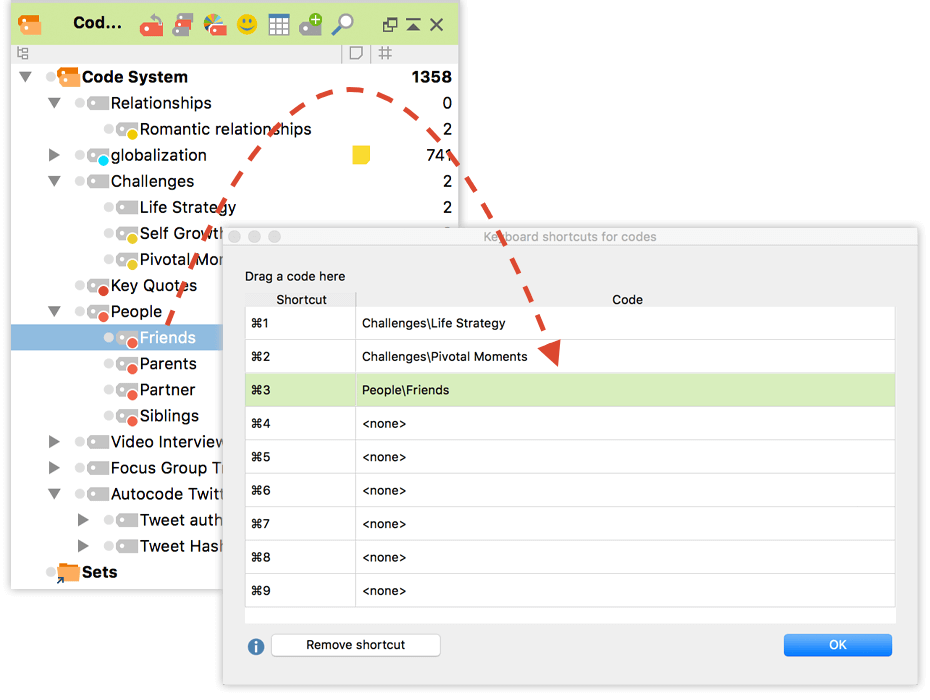Improve your work with MAXQDA by using the MAXQDA keyboard shortcuts! MAXQDA offers the ability to call up functions in many different and convenient ways.To make your analysis with MAXQDA even more efficient you can use keyboard shortcuts to get your work done quicker.
Which Keyboard Shortcuts are Available in MAXQDA?
For an overview of all available shortcuts open Help > Keyboard shortcuts in MAXQDA.
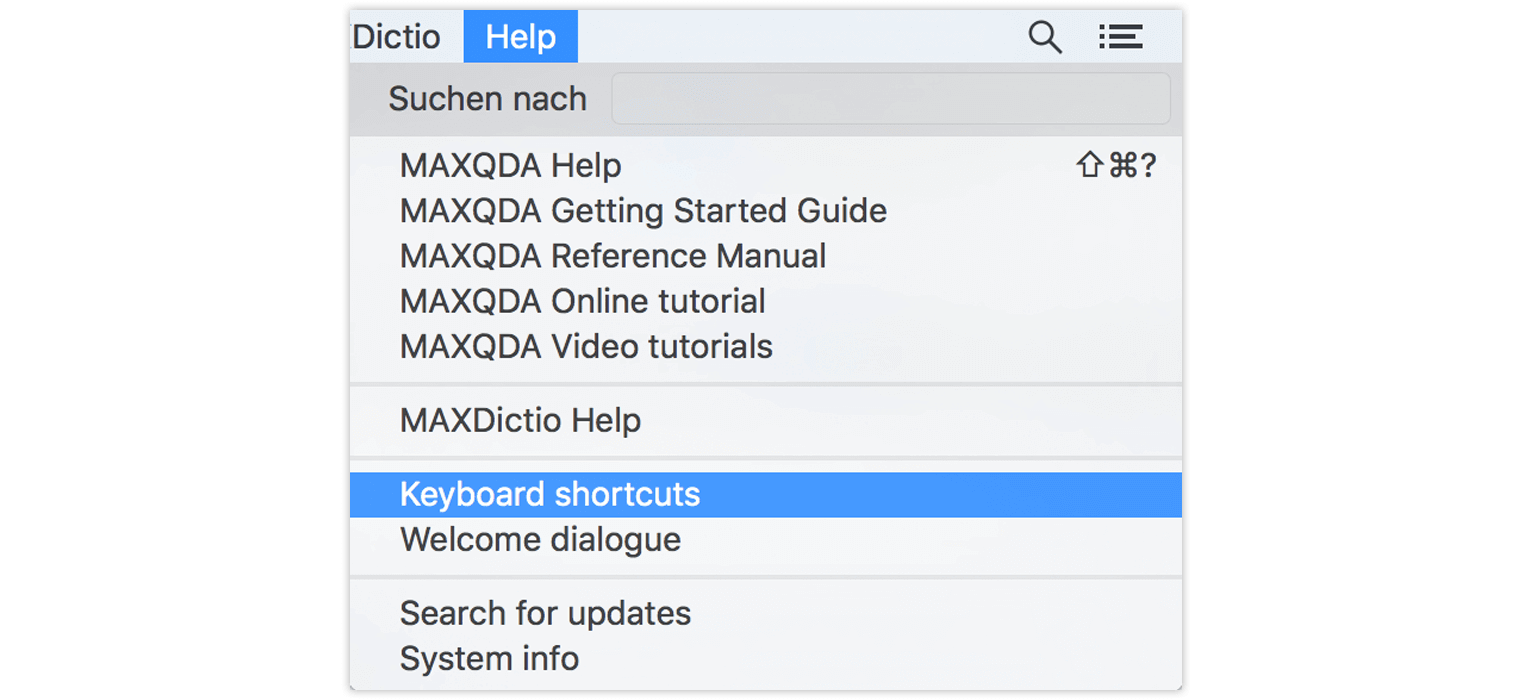
Here you can see three examples for shortcuts:
- Alt + N (Win) / cmd + alt + N (Mac): Creates a new code on the activated level.
- Ctrl + E (Win) / cmd + alt + E (Mac):Starts and stops Edit Mode.
- F4 or F5: Plays or pauses the media file.
- and many more…
Take a look at the MAXQDA manual to find out which additional shortcuts are available!
Please note that some keyboard shortcuts might differ depending on whether you are a Windows User or a Mac User!
Where do I Find Single Keyboard Shortcuts for Specific Functions?
You can also find the shortcut for each function in the context menu:
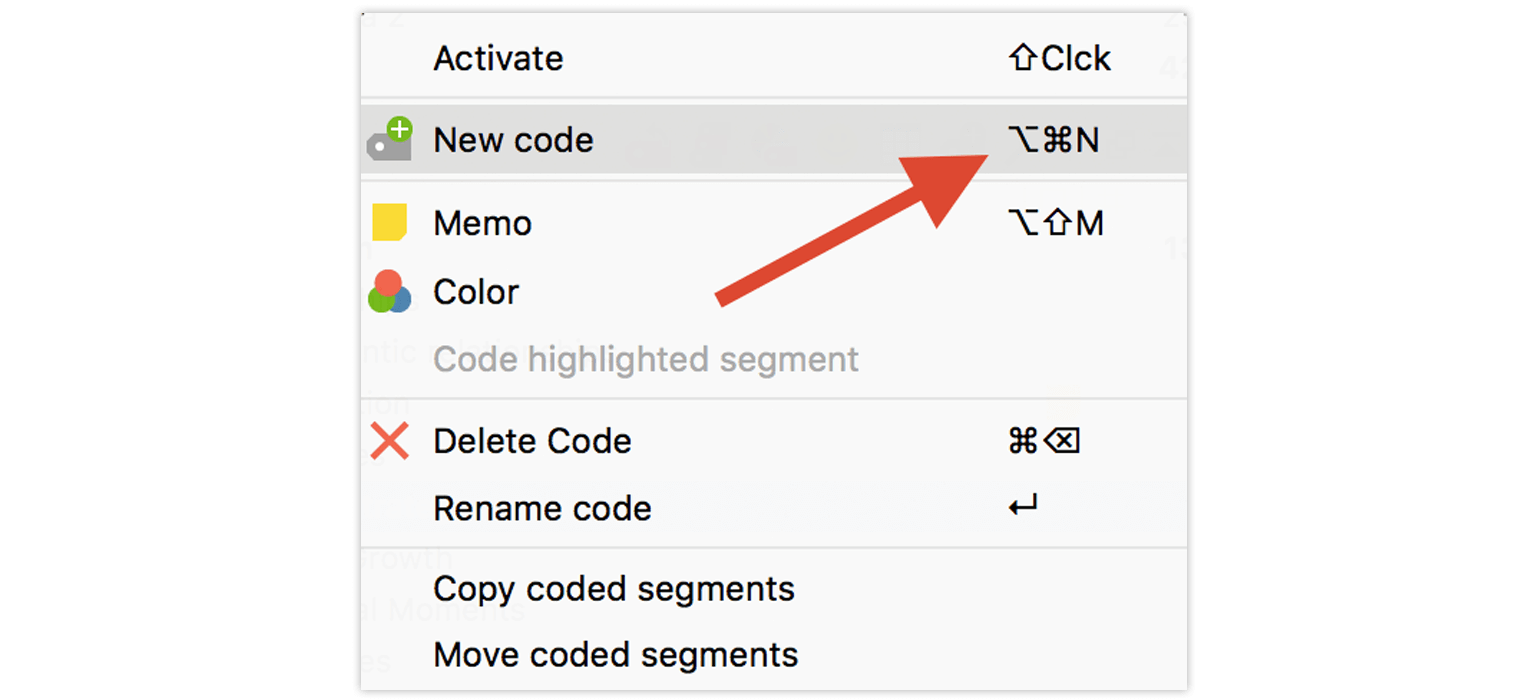
Can I add Keyboard Shortcuts to Single Codes?
Yes! This functionality was added in MAXQDA 12. You can improve your coding process by assigning individual shortcuts to your favorite codes.
Just click Codes > Keyboard shortcuts for codes. Move your most used codes to the list via drag & drop and link the code to your selected shortcut. From now you can add a code to a selected segment by simply using the keyboard shortcut – and save a lot of time!