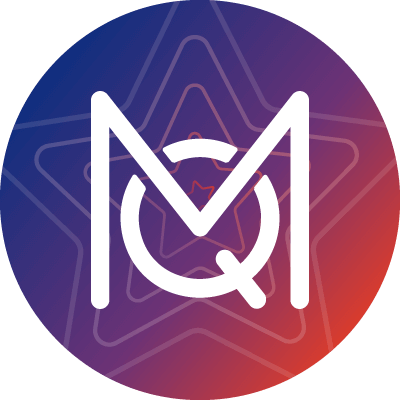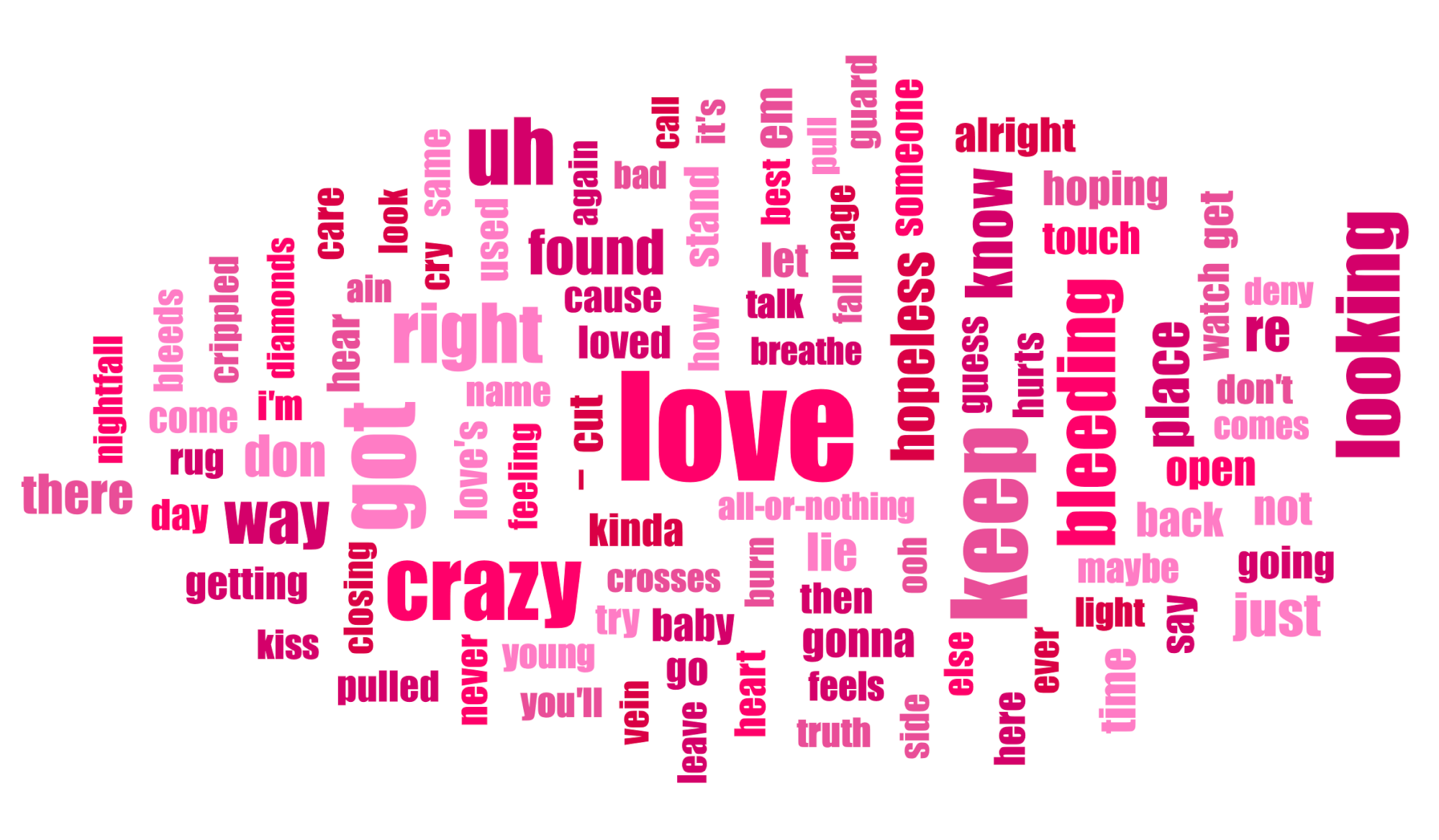Sometimes, when you are working on a MAXQDA project with a really long and complex code system structure you might find that you want to pursue coding for a specific theme, and use certain codes that are spread out across your code system. This might mean having to scroll up and down the code system, because you do not want to change your existing code system structure.
One way to deal with this situation would be to add these codes to the Code Favorites box for easy access. But if you also want to visualize the relationships between the codes, MAXMaps could be a better choice.
Add Codes to a Map
Start out by creating a new map in MAXMaps and just drag and drop the codes you want to use into the empty map space. Once the codes are in MAXMAps you can use the formatting options to edit your codes (size, color, name) to fit your needs or add new elements, like circles, arrows, or images. This way you can group codes together and lay out the map in a way that makes coding as easy as possible.
Start Coding
When you are done creating the map, arrange your windows side by side and start coding your data. You can use the codes in your map the same way you used them in your code system. Simply drag & drop selected segments onto a code in the map. The code in the map synchronizes with the code in the code system.
Use MAXMaps for further Analysis
MAXMaps is much more than just a tool to visualize project elements. For example, you can use MAXMaps to dig through the original quotes behind each code or to look up all memos connected to a code. Right click on a code and select Overview of coded segments to view the segments you have coded with this code.
If you want to learn more about the features of MAXMaps, take a look at the MAXMAps chapter in the online manual.