Experienced users will immediately recognize that MAXQDA comes with beautiful new interface, colorful and sharp icons and a new window design that is modern and fresh. The new interface looks absolutely identical on Windows and Mac computers, making it easy to switch between the two systems or to teach classes on either system.
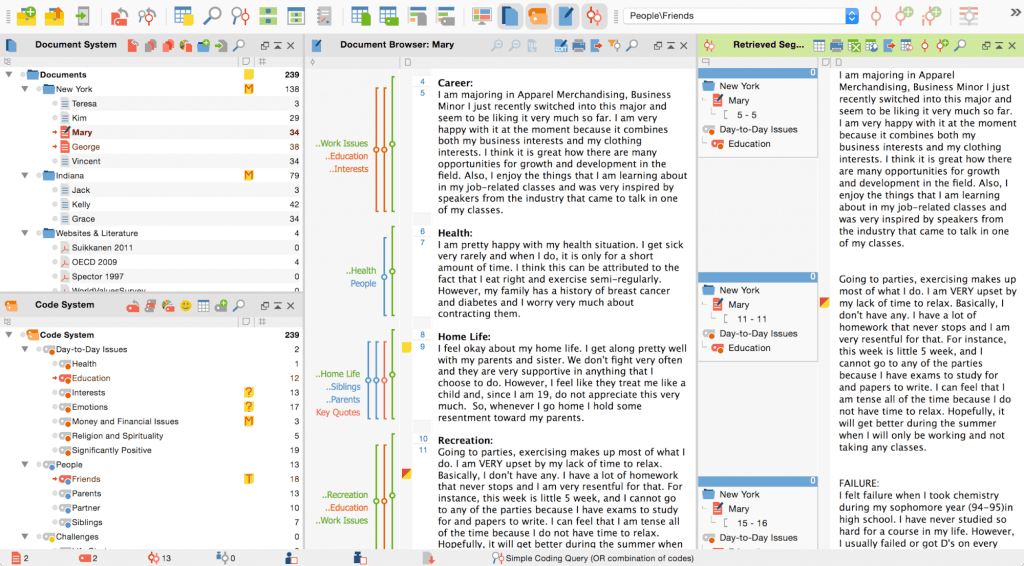
Click to enlarge
Keeping MAXQDAs well-known architecture
If you have worked with older versions of MAXQDA, you don’t need to learn anything new. Every element of the user interface has been updated, but the layout and menu structures have stayed just the same. All of your favorite tools can still be found in the same menu bars, partly accompanied by MAXQDA 12’s new options for your analysis.
The new icons draw their inspiration from the old user interface icons so they are easy to identify. Some of the icons have been updated to be more intuitive and logical, but the majority very closely resembles the old icon images.
Compare MAXQDA 12 to MAXQDA 11: Main Toolbar
Identical on Windows and Mac OS X
No matter if you wish to use MAXQDA on Windows or Mac OS X systems, the user interface is absolutely identical. This does not only makes it easy to transition from one platform to the other, but it also proves valuable in teaching situations: no matter which of the operating systems you present MAXQDA on, your students will be able to follow!
This is why you won’t find special tutorials or manuals for MAXQDA for Windows and MAXQDA for Mac on our webpage. Everything you learn or teach about MAXQDA can be used on either platform just the same.
Optimized for high-resolution and retina displays
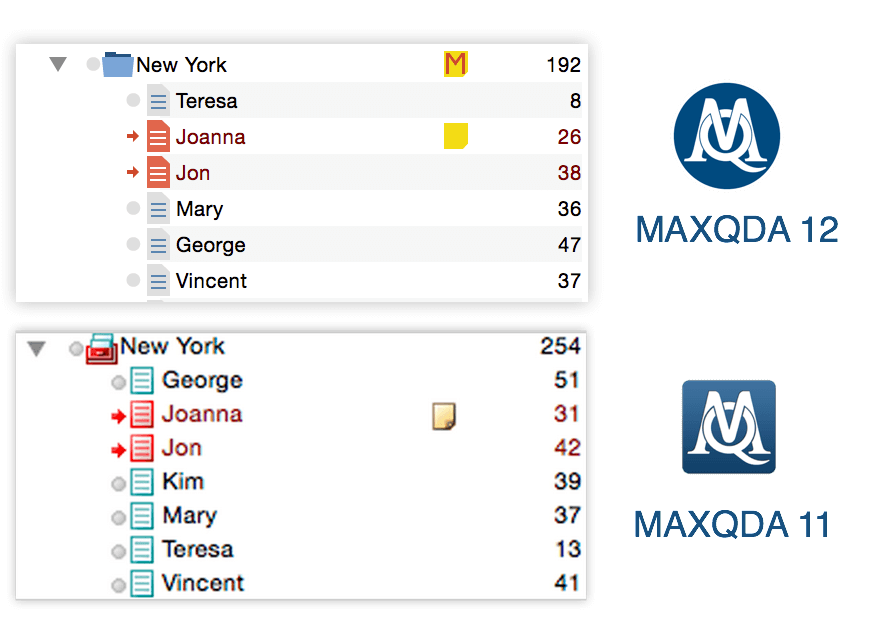
Compare these two images on a high-resolution display.
MAXQDA 12 looks beautiful and sharp while MAXQDA 11 is a little fuzzy.
A lot of our users have upgraded their technology and are now working with high-resolution, 4K or retina displays. These displays are four times as big as “old” HD displays, which challenges software developers all around the world to upgrade their software to work on bigger screens.
With MAXQDA 12 we upgraded each element of the user interface to look stunning and sharp on large displays, as well as on small notebooks.
Edit-Mode and Document Navigation in Document Browser
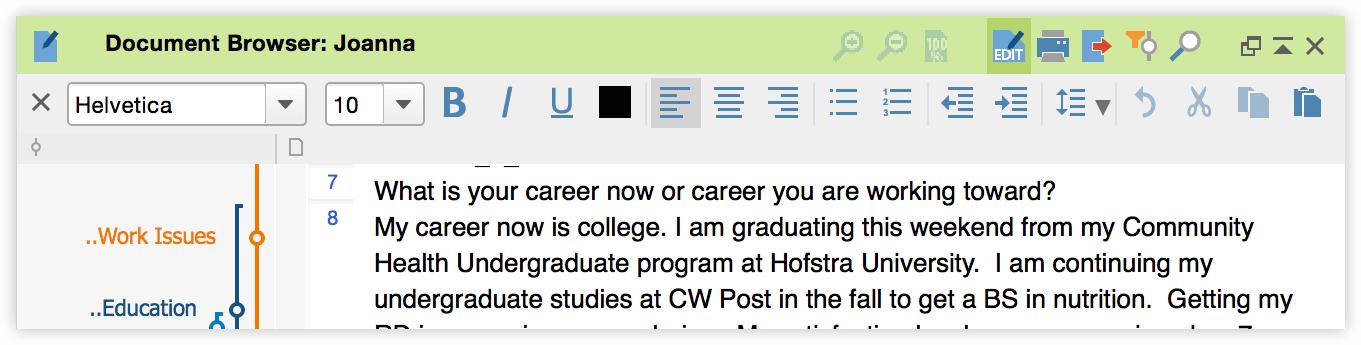
The location of the edit mode and document navigation and zoom option have been greatly improved. In older versions the both functionalities were located in toolbars at the top of the MAXQDA window, which some users found hard to find. We have moved both functionalities into the window where they are used by placing the icons into the document browser window instead.
When you activate the edit mode all of the text formatting options are also displayed at the top of your document, making them easier and quicker to use while editing a document. Close the formatting toolbar to switch off the edit mode again.
Learn more about the new features of MAXQDA 12




