The MAXQDA Update 2022.8 focuses on further enhancing the functionality of AI Assist, MAXQDA’s smart AI integration. With today’s update, you can add automatic paraphrasing, suggest and apply new codes to your text data, and more. To add AI Assist to your MAXQDA installation, please register for the free beta program at maxqda.com/ai-activation.
The Update at a glance
AI Assist capabilities continue to grow
Suggest new codes
AI Assist can now help you develop and apply new codes to your text data. Simply select a passage of text and ask AI Assist to inspire you with a list of code suggestions.
AI Assist will present a number of thematic and interpretive codes, each accompanied by a concise explanation. Select the most appropriate code(s) from the list and apply them seamlessly to the text passage. The explanation is stored in the corresponding code memo.
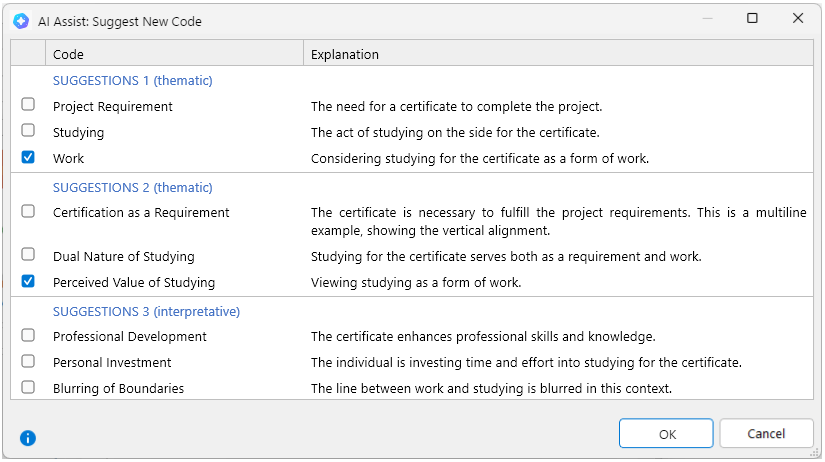
Automatic Paraphrases
Introducing another cutting-edge AI feature to assist you in your research workflow. MAXQDA can now automatically paraphrase a selection of text for you. Paraphrases are summaries of individual sections of your data that can be categorized and grouped in a designated workspace at a later step.
Let AI Assist help you familiarize yourself with your data and practice data-driven category building. This feature is available in the Paraphrase dialogue and in the right-click menu for a text selection in the Document Browser.
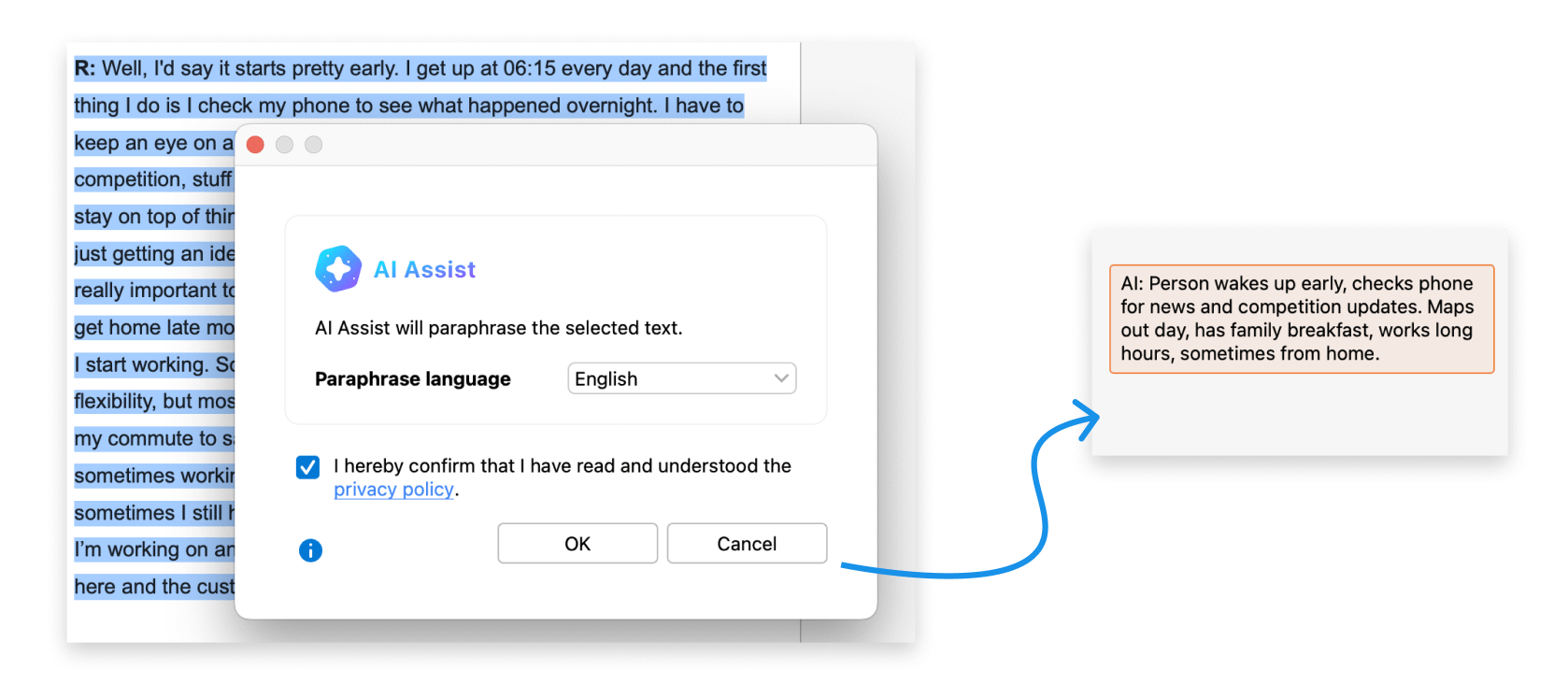
AI Assist comes to the Smart Coding Tool
Several new features have been added to the Smart Coding Tool to help you harness the power of AI Assist as you work with your coded segments. You can now summarize multiple coded segments at once and store the summaries as code comments or in the code summary part of the code memo.
All AI Assist options are now prominently placed in the main toolbar of the Smart Coding Tool where they are easily accessible and can be applied to all currently listed segments.
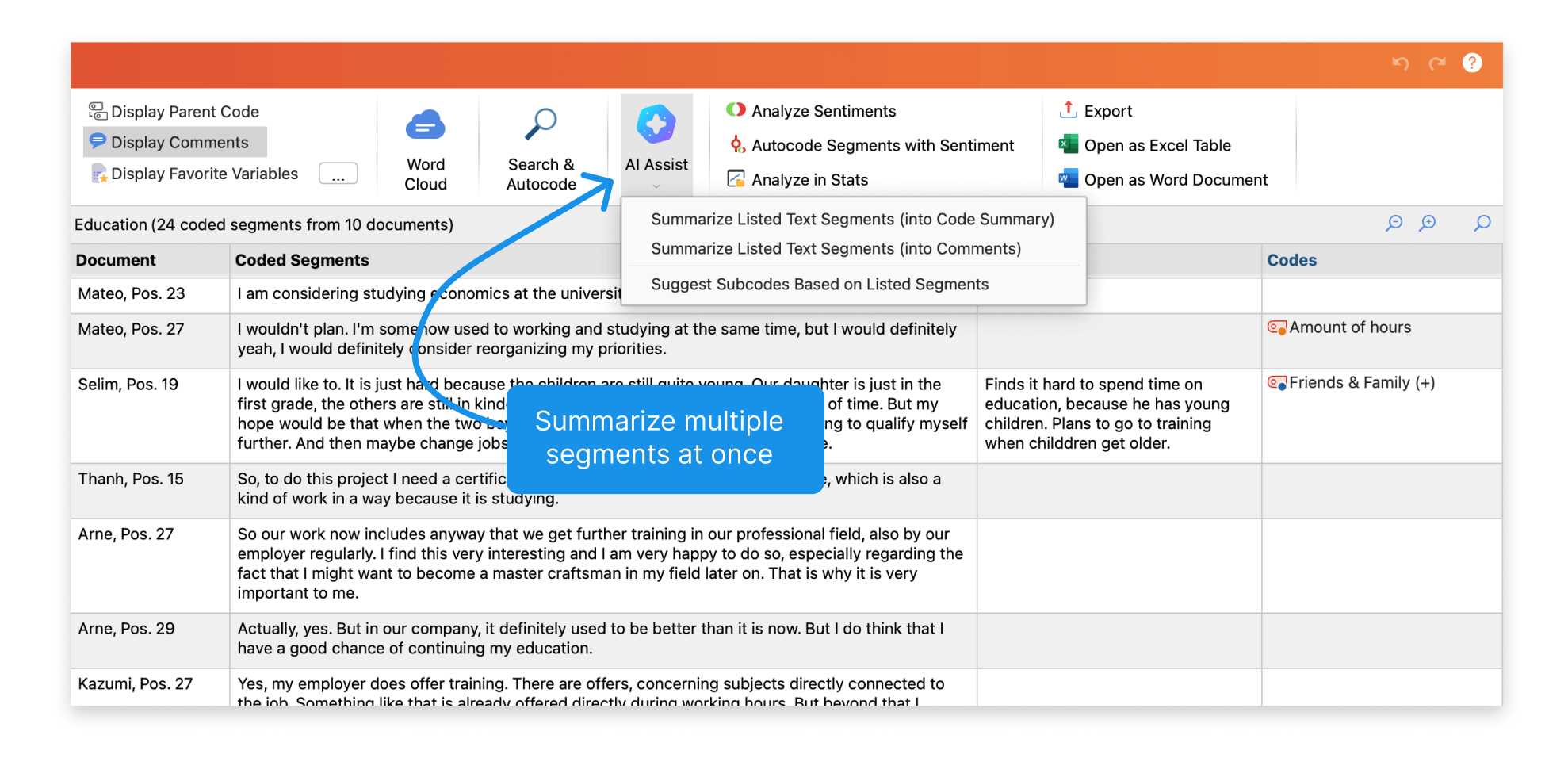
Refine your automatic summaries
We listen to your feedback. AI Assist now offers additional summary options that allow you to refine the text output in a variety of ways. These are the new AI Assist summaries:
- Create longer and more comprehensive summaries with the “Longer” option
- Freely combine the summary length and bullets options to choose different lengths for bullet lists
- Optionally choose to include subcodes when summarizing content coded with a specific code.
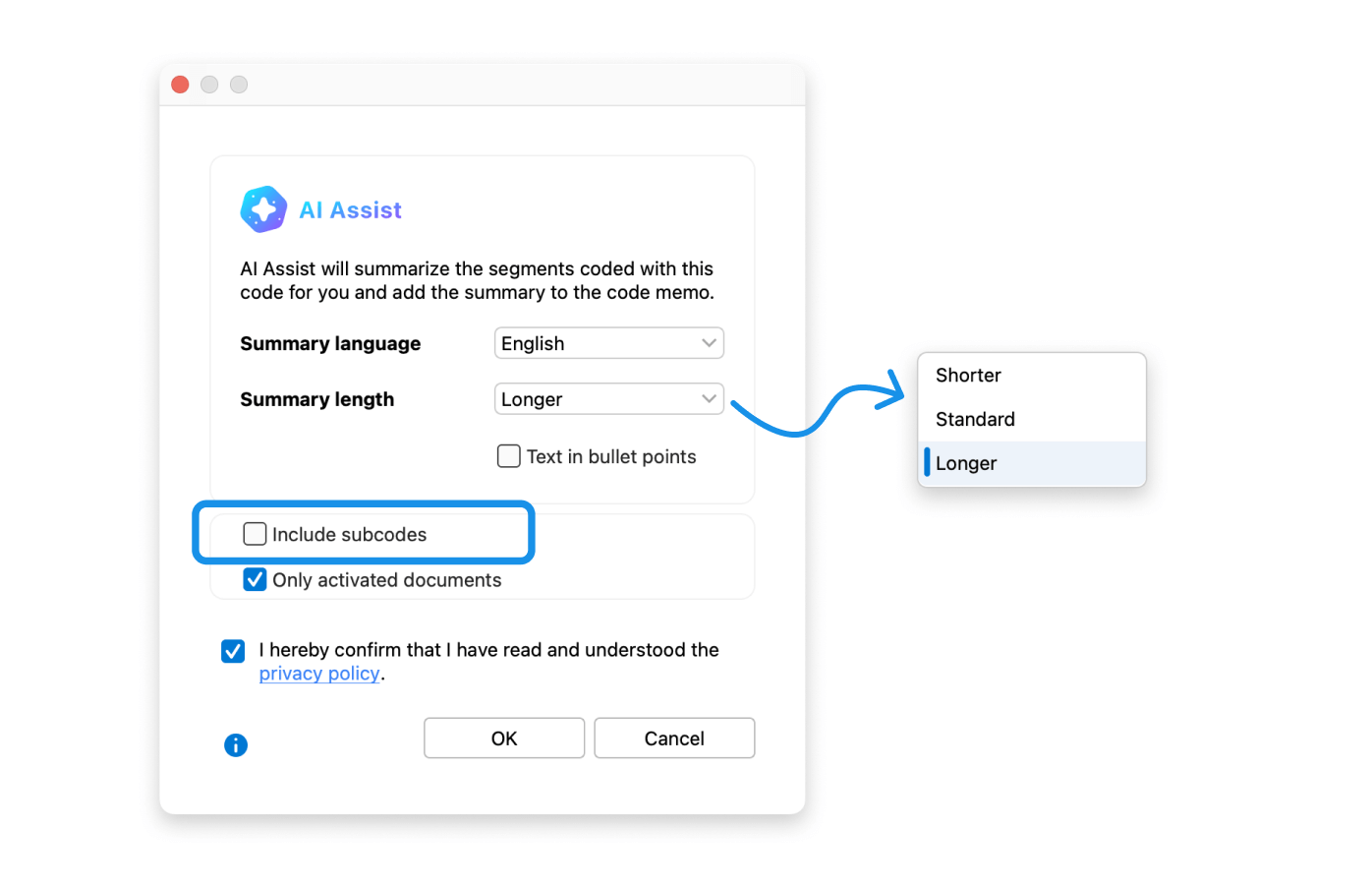
The existing AI Assist functions in MAXQDA already allow for the summarization and analysis of text passages. They can assist by automatically generating summaries for coded segments and preparing subcode suggestions. The quick overview of the text content and the possibility to easily adapt the AI-generated summary to your specific needs are very helpful. In addition, AI Assist can further streamline your research process by generating summaries for coded segments within a code memo.
If you are interested in learning more about the privacy settings, limitations, and detailed descriptions of the beta version, please feel free to open this link to the product page.
Further improvements
- While paraphrasing text selections directly from the right-click context menu, the Document Browser will automatically activate the sidebar to display newly created paraphrases next to the text.
- Users can now actively set a default location where new MAXQDA projects should be stored in the program settings. Admins are able to define this setting during silent installations.
We hope you like the new features and enjoy trying them out! If you notice any irregularities, feel free to send us your feedback.




