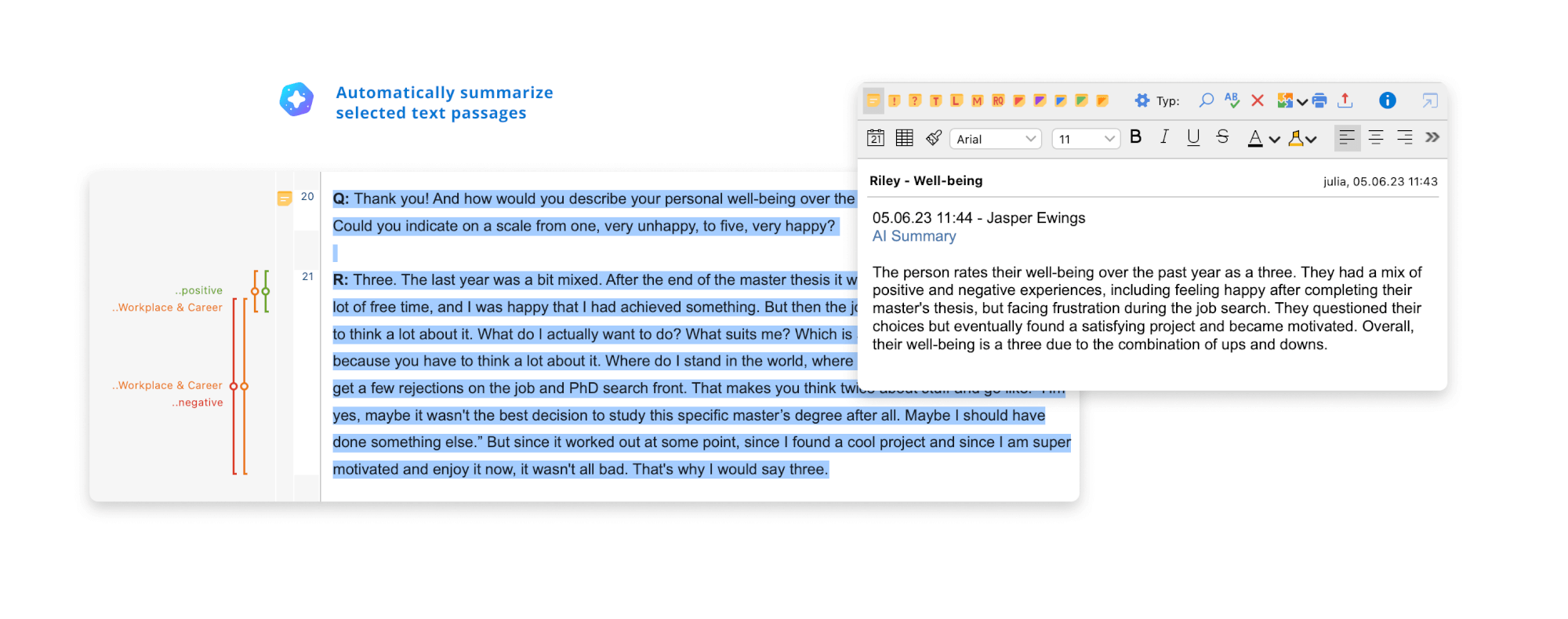In update 2022.7, we introduced AI Assist, your intelligent built-in assistant, as a free beta version. Until today, AI Assist was able to help you summarize coded data in different places in MAXQDA. With today’s update, AI Assist receives several new features that enhance its ability to increase productivity and support your research efforts. To add AI Assist to your MAXQDA installation, please sign up for the free beta program on maxqda.com/ai-activation.
The Update at a glance
AI Assist becomes more powerful
Suggest subcodes
AI Assist can help you develop subcategories for a code by analyzing the content of the coded segments. Use this feature to gain a broader understanding of your coded data and the main themes it contains, and to find inspiration for possible subcodes. You can also use this feature to compare your already developed subcodes with the AI’s suggestions.
- Create subcode suggestions for coded segments of one code
- Include examples text for each subcode
- Limit the analyzed coded segments to selected documents
- Subcode suggestions can be created in 11 different languages
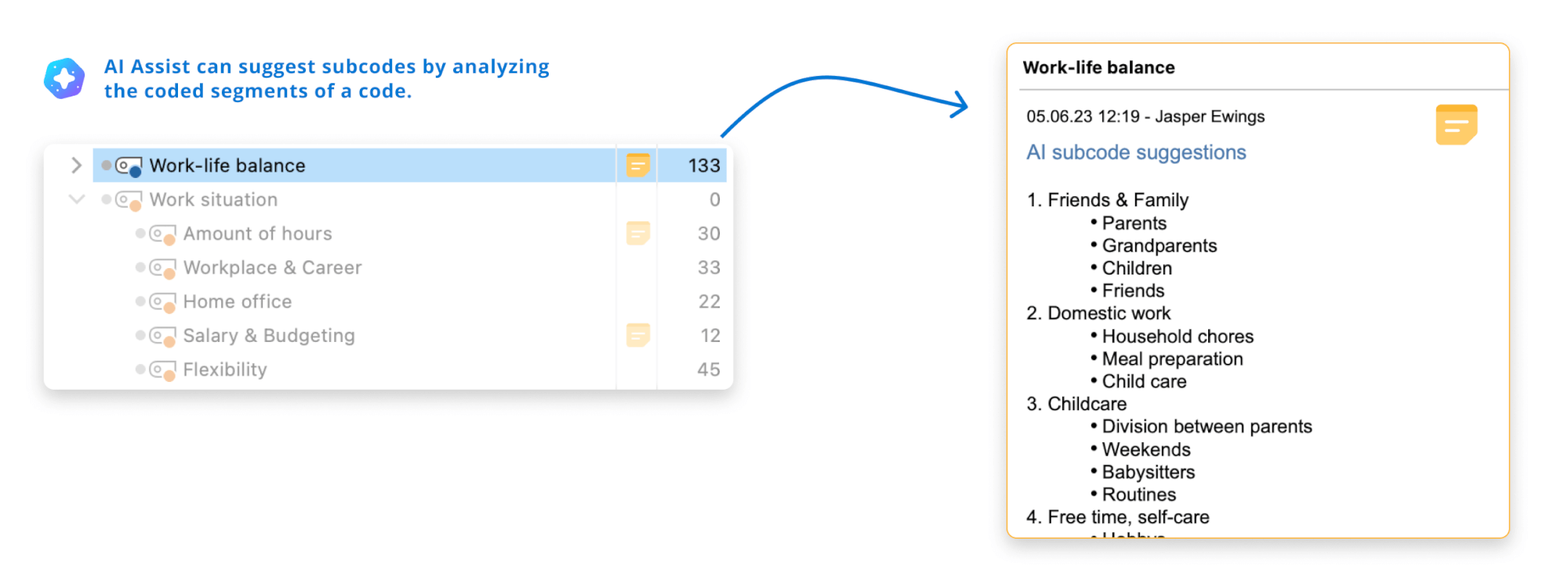
Summarize selected text passages
AI Assist was already able to summarize the content of multiple segments that were coded with a specific code for you. Now you can also summarize text passages directly in the Document Browser or summarize a single coded segment.
- Highlight a passage of text in your data and choose “Summarize Text Selection” from the right-click context menu. AI Assist will summarize the text for you and save the summary in a note that appears right next to the text passage.
- Tip: This feature can be very useful in a literature review to summarize a chapter from a foreign language paper in your preferred language.
Summarize a coded segment to a code comment
- Right-click on a coding Stripe and select “Summarize Coded Segment” from the right-click context menu. AI Assist will summarize the text for you and save it directly to the code comment, which is available wherever you interact with coded segments.
- You can choose between a regular summary (1-2 sentences) or a topic list, which presents relevant topics in the coded segment as a short list, e.g. “Friendship, Family, Leisure”.
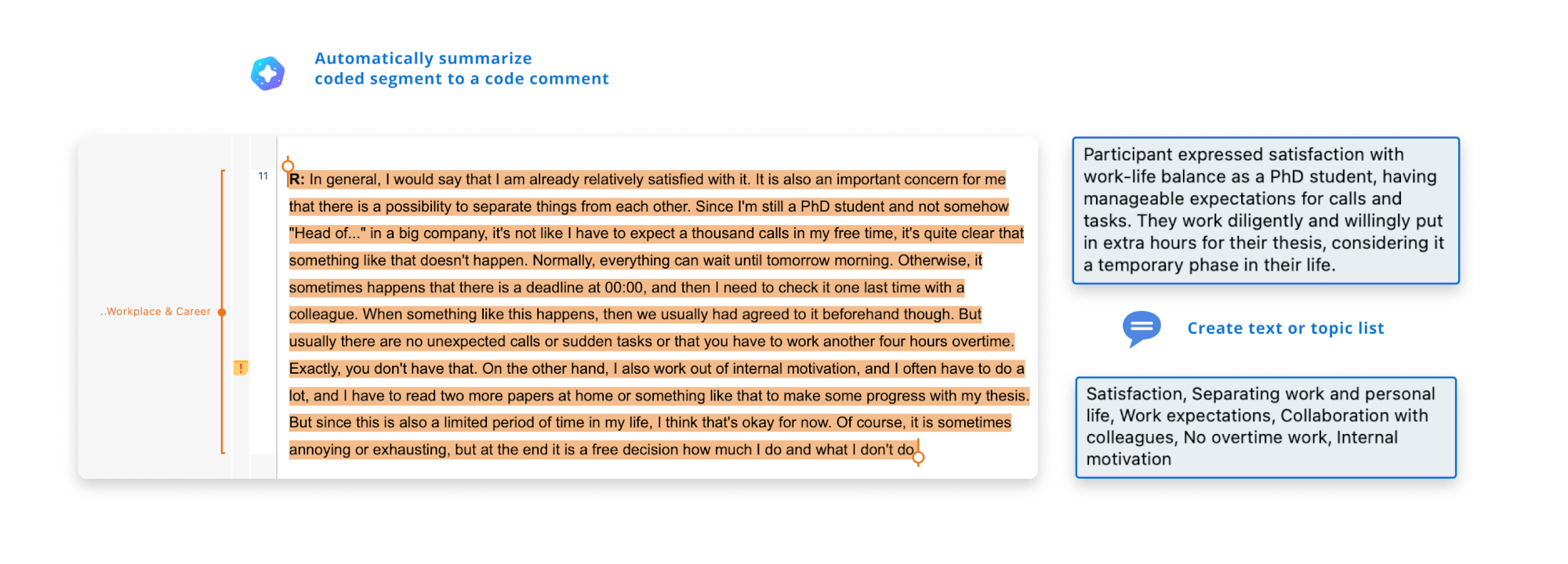
AI Assist in MAXQDA already allows you to summarize text passages, saving you time by automatically generating summaries for coded segments. It provides a quick overview of the text content and allows easy customization of the AI-generated summary to suit your specific needs. Additionally, AI Assist can streamline your research process further by generating summaries for coded segments within a code memo. You can now choose to have AI Assist analyze only the activated documents, and it is now possible to create AI summaries for codes in various features where you interact with a code.
If you are interested in learning more about the privacy settings, limitations, and detailed descriptions of the beta version, please feel free to open this link to the product page.
Further improvements
- Document Properties Dialogue: The new dialog enhances the way you interact with your document, such as linking a media file to a transcript, moving a document to the External Files folder, or changing the file name and other properties.
- Updated Portuguese example project: The Portuguese example project and its media files have been improved to match the new features of MAXQDA 2022.
- Smart Coding Tool: Improved and much smoother scrolling in the Smart Coding Tool, making it easier to read and code your coded segments.
- Memos: Use the common shortcuts Ctrl+F / cmd+F to quickly search the content of the memo.
- Autocoding of search results: Improved visibility of the autocoding feature by adding a label.
- Document Browser: When hovering over a coding stripe in the Document Browser while comments are displayed in the sidebar, the corresponding comment is now highlighted to easily identify the comment for the coded segment.
We hope you like the new features and enjoy trying them out! If you notice any irregularities, feel free to send us your feedback.