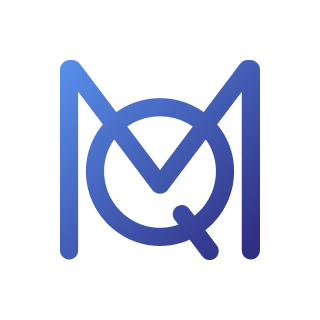MAXQDA
- Qualitative and Mixed Methods Data Analysis
- Quantitative Text Analysis with “MAXDictio”
- Statistical Data Analysis with “Stats”
MAXQDA
Analytics Pro
- Qualitative and Mixed Methods Data Analysis
- Quantitative Text Analysis with “MAXDictio”
- Statistical Data Analysis with “Stats”
MAXQDA Products: Detailed Feature Comparison
You can select from two different MAXQDA products. Compare their specific features and find the MAXQDA that works best for you.
Download PDFPDF-
Data Types (Import & Analysis)
- Text and PDF Documents
Import and edit text documents (.docx, .odt, .rtf, .txt). Import PDF files in their original format. Rotate PDF pages. Import comments and text highlights from Word and PDF.
- Transcripts
Import transcripts that were created with other software programs (manually or by automatic text recognition).
- Focus Groups
Import focus group transcripts or other multi-speaker texts with automatic speaker detection and many speaker-based analysis tools.
- Audio and Video
Import media files from common file formats. Analyze media files directly. Transcribe media. MAXQDA’s media player displays waveform, allows analysis down to 10th of a second.
Audio Windows: MP3, WAV, WMA, AAC, M4A
Audio Mac: MP3, WAV, AAC, CAF, M4A
Video Windows/Mac: MP4, MOV, MPG, AVI, M4V, 3GP, 3GGP
Video Windows only: WMV - Surveys from Excel
Import survey data from Excel with automatic precoding of open-ended answers and assignment of statistical information. Import SPSS data sets (.sav).
- Surveys from SurveyMonkey
Import survey data directly from SurveyMonkey account with automatic precoding of open-ended answers and assignment of statistical information.
- Spreadsheets
Import Excel spreadsheets (.xlsx). Table view includes common table functionality: sort alphabetically, hide columns, edit or enter text into cells.
- Webpages
Import webpages as text, image, or PDF documents using the free Google Chrome Extension “MAXQDA Web Collector” or by entering their link; import multiple pages using Excel list.
- YouTube
Import video comments and video transcripts directly from YouTube. Autocode video comments with number of replies.
- Images
Import photos and images (.png, .jpg, .gif, .tif). Images can be rotated and zoomed.
- Literature Data and Bibliographical Data
Import text and PDF articles, as well as meta information about articles, textbooks, etc. from bibliographical software packages Endnote, Mendeley, Citavi, and Zotero.
- Emails
Import emails (.eml and .msg files) inlcuding attachments.
- Prestructured Text Documents
Import text data from one document, that is automatically coded and split into multiple cases.
- Create Data in MAXQDA
Create new texts, tables, notes, summaries, paraphrases, and more directly in MAXQDA.
- REFI-QDA Projects
Import projects from other programs like NVivo that were exported to the REFI-QDA format.
- Text and PDF Documents
-
Data Management & Usability
- Organize Documents
Group documents in user defined folders. Create additional groups of documents with documents sets that documents are linked into.
- Organize Codes
Group codes in hierarchical order with up to 10 levels. Create un-hierarchical groups of codes with code sets that codes are linked into. Organize code system in map view.
- Automatic Project Backup
Automatically backup projects in a user-defined time interval.
- Spellchecking
Check for spelling errors within documents and memos (English UK, English US, German, Italian, Spanish).
- External Files
Large files are included in a project as linked external documents. Bundle all external documents in one zip folder to move to a different computer.
- Drag & Drop
Easy to use drag & drop functionality for coding, code & document organization, memo positions, adding elements to dialogue windows, and more.
- Screen Layout Flexibility
Adjustable screen layout, optimized views for exploration, transcription, coding, literature reviews. Open multiple documents in tabs or in a second window for side-by-side comparison.
- Line and Paragraph Numbering
Switch between line and paragraph numbering in text documents.
- Interface Themes
Switch between a light and a dark interface theme. Dark mode offers light text on a dark background, which is easier to read for low-vision users.
- OCR Text Recognition
Extract text from scanned documents and images.
- Organize Documents
-
Transcription
- Transcribe Audio and Video
Speed control, rewind control, automatic time stamps that link audio and video to written transcript. Automatically insert speaker abbreviations. Define text snippets. Automatic speaker labels for focus group transcripts.
- Foot Pedal Support
Increase transcription speed by using foot pedals. Supported foot pedals include Science I and Science II pedals.
- Import Transcripts with Time Stamps
Time stamp recognition when importing transcripts from another software that uses a supported time stamp format.
- Transcribe Audio and Video
-
Qualitative Data Analysis
- Coding
Wide variety of coding options: drag & drop to code in all data types, create code names from coded text segments (in-vivo coding and “open coding” mode), highlight coding (marker functionality) and emoticode (code with symbols). Assign keyboard shortcuts and code favorites for frequently used codes. Assign weight scores and add comments to coded segments.
- Code Organization
Rearrange the code system and merge codes via drag & drop. Group codes in codesets. Several options for the display of code frequencies in the code system.
- Code Comparison
Compare coded segments of two or more codes in an interactive environment.
- Memos
Write memos and attach them to documents, codes, or data segments or write free memos. Pick from 12 different memo symbols and create your own memo labels. Display memos in a sidebar next to the data. Special memo workspace to search, filter, and edit memos. Link memo content to parts of the data. Export memos or transform memos into documents.
- Text Search
Search for multipe search strings across documents or memos. Search for synonyms. Search for word combinations that can be connected with AND/OR/NOT search operators. Search with “regular expressions”.
- Explore Word or Code Occurrences
Create interactive dashboards to explorer word or code occurrences. The dashboards visualize where in the data a word or code was used, which other words or codes are often applied nearby, and offers multiple interactive links to the original material.
- Coded Data Search
Interactive display of coded data for multiple user defined search criteria, e.g. demographic data, code color, code weights. Complex coding query for coded segments. Search options include overlapping, if inside, only one code, and more.
- Classification with Variables
Create and interrogate groups of cases or focus group speakers using demographical or other standardized data.
- Linking
Link text, image, video, or memo segments within a project to each other. Link to external sources like files, webpages, or geographical locations in Google Earth™ / Maps™.
- Logbook
Journalize important steps of your research project and analysis in a logbook.
- Focus Group Analysis
Automatic speaker detection for import of transcript with multiple speakers. Analyze focus group transcripts as a whole document or interrogate by speaker. Add demographic data or other standardized information for each speaker. Speaker-based analysis also available in several visualization and mixed methods tools.
- Paraphrase
Paraphrase text, image, audio, and video segments. View paraphrases in interactive workspace to compare paraphrases for multiple cases or to build up a category system.
- Summaries
Summarize coded data into your own words. Display and present summaries for cases or groups in interactive workspace. Attach a case or topic summary to a code or document memo.
- Creative Coding
Visually arrange and structure codes and themes on a blank canvas and transform the finalized structure into the MAXQDA Codes window.
- Automatic Coding
Automatically code results of a text search or coded data search with new codes.
- Compare Groups and Cases
Display coded segments or code frequencies in synoptic table overviews.
- Code Patterns
Display code combinations in a table view to analyze co-occurrences of categories, aspects, dimensions, etc. (for any number of codes, or for subcodes of up to 6 codes).
- Code Coverage
Display the amount of data that has been coded with selected codes.
- Categorize Survey Data
Categorize and code responses to open-ended questions in interactive workspace. Use text search to autocode responses.
- Sentiment Analysis
Discover the sentiment of tweets, survey responses, or coded segments. Autocode data with their sentiment score.
- Import and Export Codes
Import a code system with code definitions from an Excel spreadsheet or from another QDA software program (REFI Codebook). Transport a code system from one MAXQDA project to another.
- Coding
-
Mixed Methods Analysis
- Mixed Methods Data Compatibility
Import and export survey data from Excel or SPSS. Automatic detection of standardized data and open-ended responses. Standardized data is transformed into variables, open-ended responses are coded automatically with question text.
- Segment Matrix
Joint display to compare content of coded segments across user-defined groups in an interactive table view.
- Crosstabs
Joint display to compare code frequencies and percentages across user-defined groups. Interactive result view to access underlying qualitative data.
- Quantitizing
Transform code frequencies of codes into document variables, that indicate how often the code occurs in cases.
- Typology Table
Joint display to compare statistical information (frequency, mean, and standard deviation) for groups based on qualitative coding work.
- Side-by-side Display
Joint display to view and compare results of a qualitative and a quantitative study side by side in an interactive table.
- QUAL Themes for QUAN Groups
Joint display to compare coded segments for groups. Groups are formed by standardized information.
- Statistic for QUAL Groups
Joint display to compare statistics (frequencies, mean, deviation) for groups. Groups are formed by assigned qualitative codes to cases.
- Similarity Analysis
Compare and explore data differences and similarities by looking at both qualitative and quantitative information and analyzing which documents are the most similar based on codes, code frequencies and standardised information.
- Mixed Methods Data Compatibility
-
Visualization
- Code Visualization
Display or hide unlimited amount of coding stripes next to documents, highlight coded segments inside documents with code colors in MAXQDA products. Choose from millions of user-defined code colors.
- Memo Visualization
Visualize memo types with memo type icons. Memos visually displayed in text margin, code system, document system. View memo preview at mouse over.
- Interactivity
Visualizations are interactively connected to project data. Double-click on any visualization element to view source data.
- Concept Maps (MAXMaps)
Visualize data and findings in map view e.g., in the context of grounded theory research. Add project data (documents, codes, memos, coded segments, paraphrases, summaries) as well as external data (images, links, georeferences) to a map. Add text fields and freely arrange, group, or link elements with labeled arrows. Elements stay connected to original source data.
- Model Templates for Concept-Maps (MAXMaps)
Use templates to automate the creation of concept maps for visual analysis and presentation of cases, code relationships, summaries, code hierarchies, and more.
- Document Comparison Chart
Visually compare code assignments and code patterns of multiple text and table documents in a line-by-line chart.
- Profile Comparison Chart
Visually compare code assignments and variable values for documents, document groups, or focus group participants in a line chart.
- Code Frequency (Code Matrix Browser)
Visualize the number of segments coded with each code by document, document group, or focus group participant.
- Code Co-Occurrence (Code Relations Browser)
Visualize co-occurring assignments of codes in the data.
- Code Timeline (Codeline)
Visualize sequence of code assignments within a single document by paragraph (text document), page (PDF document), row (table) or minute/second (media file).
- Document Portrait
Visualize code occurrence in single documents and sort by sequence, color, and frequency.
- Word Cloud
Create word cloud display of most frequently used words in documents or document groups. Interactively exclude words by adding them to a stop list.
- Word Trends
Visually compare word occurrences across the sections of a document or across multiple documents. Interactively search for words. Interactively exclude words by adding them to a stop list.
- Code Trends
Visually compare how code frequencies change throughout the span of one document – or across multiple documents at once. Interactively search for codes or add codes via drag-and-drop.
- Category Trends
Create categories of words in MAXDictio and visually compare the categories’ frequencies across the sections of a document or across multiple documents.
- Code Cloud
Create word cloud display of the names of most frequently used codes.
- Document Map
Visually cluster cases on a map to analyze similarities with regard to the assignment of codes and variables in the documents.
- Code Map
Visually cluster codes on a map in MAXQDA products to analyze similarities with regard to the co-occurrence of codes.
- Charts & Diagrams
Create bar and pie charts for code frequencies or variable values. Adjust design (fonts, colors, etc.) and save it for reusage.
- Code Visualization
-
Teamwork
- Connect to MAXQDA TeamCloud
Connect MAXQDA to your MAXQDA account to collaborate on a project file with colleagues. Additional TeamCloud license needed to start & manage team projects.
This feature is available for singler user, network, and portable licenses. - Merge Projects
Merge several projects into one project file.
- Transfer Project base
Transfer specific project base from one project file to another, e.g., transfer codes you applied to documents to the same documents in a team members’ project file.
- Intercoder Agreement
Review how different team members coded the same data. Check intercoder agreement based on code occurrence, code frequency, or code position. Calculate kappa coefficient (Brennan & Prediger, 1981).
- User Roles
Assign user roles and permissions to team members (e.g., admin, project manager, coding assistant) to protect your data from unwanted changes. Password protected login for project files.
- Connect to MAXQDA TeamCloud
-
Report & Publish
- Questions – Themes – Theories
Gather important visualizations, notes, quotes, codes, and other analytics results in an interactive workspace. Organize these results by topic in worksheets and add conclusions and insights as you go. Export worksheets as Word documents.
- Smart Publisher
Create professional and customizable Word document reports of coded data that are ready-for-print.
- Table Overviews
Export table overview for coded segments, memos, codes, links, paraphrases, and summaries.
- Codebook
Export code system together with code definitions to present category system in reports to Word.
- Adjacency Matrix
Export code relationships from the Code Relations Browser as adjacency matrix for import in network analysis tools such as Gephi.
- Document Profiles
Export table overview for documents that includes the document memo, selected variables, and frequencies of selected codes.
- Project Information Export
Display project data overview containing the project memo and automatically updated list of standardized project information on the amount of data.
- MAXQDA Reader Compatibility
Created projects can be opened and viewed with the free MAXQDA Reader software.
- Export Options
Export data, tables, analyses, graphics, etc. in various formats: DOCX for Word, XLSX for Excel, PNG/SVG images, etc. Save coded video or audio segments as individual video or audio clips.
- Anonymize Projects
Export a copy of a project, in which passages with selected codes are automatically anonymized.
- Data Archiving
Archive original data sources (optionally supplemented by statistical data, memos, code system, media files) in an easy-to-understand folder structure or as a compressed ZIP file.
- REFI-QDA Project
Export projects to the universal REFI exchange format.
- Questions – Themes – Theories
-
User Community, Languages, and Support
- Online Material
Full online manual in English and German. Video tutorials for many features. Getting Started Guide for new users.
- Context Sensitive Help
Help button in every dialogue window jumps directly to corresponding chapter in online manual.
- Worldwide Trainer Network
Global network of professional MAXQDA trainers with detailed profiles on MAXQDA webpage that can be contacted for workshops and consulting.
- Free Support
Free online support for all users of the current and preceding version.
- User Forum
Active user community discussing technical questions and best-practises in MAXQDA user forum.
- Interface Language
User interface in more than 10 languages: English, German, Spanish, French, Japanese, Italian, Chinese simplified, Chinese traditional, Portuguese-PT, Portuguese-BR, Russian, Turkish, Polish.
- Data Language
Analyze data in any language (Unicode support), including symbol-based languages, for example Chinese, Japanese, or Korean. Supports left-to-right and right-to-left languages.
- Online Material
-
Quantitative Text Analysis
- Frequencies of Word & Word Combinations
List frequencies of words and phrases of up to five words for selected texts or text segments. Interactive display of results. Use stop and go word lists to exclude or include words.
- Word Tree
Visualize word frequencies and word combinations in interactive, tree-like structure.
- Keyword-in-context
Interactive display of search words including their surrounding context.
- Dictionary-based Analysis
Create, import, and edit dictionaries. Analyze frequencies of dictionary items differentiated by texts or text groups. Automatically code items of the dictionary in the data, e.g, in responses of open-ended questions and tweets.
- Category Matrix Browser
Visualize frequencies of dictionary word categories by documents or document groups in a matrix display
- Base Form (Lemmatize)
Lemmatization of text search results; different forms of a word (feel, feels, feeling) can be grouped together. Available for these languages: Bulgarian, Catalan, Czech, English, Estonian, French, German, Hungarian, Italian, Polish, Portuguese, Spanish, Swedish, Ukrainian.
- Frequencies of Word & Word Combinations
-
Statistical Data Analysis
- Statistical Analysis of MAXQDA Data
Transfer document variables (e.g., demographic data) and code frequencies to MAXQDA’s Stats module for statistical analysis. Define variable labels, value labels and missing values. Use results of statistical analysis to group MAXQDA project data for further qualitative analysis.
- Statistical Analysis of External Data Sets
Open and analyze external data sets from SPSS or Excel. Define variable labels, value labels, and missing values. Save data as SPSS files.
- Statistical Procedures
Full range of descriptive and inferential statistics:
– Calculate frequency tables, mean, median, standard deviation, mean error, confidence intervals, etc.
– Analyze crosstabs: chi-square, Phi, contingency coefficient C, Cramer’s V.
– Correlation: Pearson’s r, Spearman’s rho.
– Analyze multiple responses and matrix questions: crosstabs and grouped bar charts.
– Compare groups: t-Test for independent sampes (Shapiro-Wilk, Cohen’s d, Hedges’ g). Mann-whitney U-test for independent samples.
– Cluster analysis: typology table and line chart.
– Analysis of variance: Levene test for homogeneity of variances, Scheffe post-hoc test, Cohen’s d, Hedges’ g for pairwise distances.
– Reliability analysis for scales: Cronbach’s Alpha.
- Interactive Result Display
Merge and delete table rows and columns with automatic recalculation. Sort and rearrange result views. Use selected cases from table outputs as filters in the Data-Editor or for in-depth analysis of sub-samples. Unlimited undo for changes.
- Visualize Results
Create horizontal and vertical bar charts, pie charts, box plots, and histograms. Interactive scatterplot: identify and filter outliers and special cases for in-depth analysis.
- Transform & Recode
Calculate new variables. Recode variables and/or code frequencies into same or new variables. Recode multiple variables at once.
- Export & Report
Display results in organized output viewer in MAXQDA products. Copy results to clipboard for use in reporting programs like Word. Export to SPSS or other statistical packages.
- Statistical Analysis of MAXQDA Data
-
Add-On: AI Assist
- AI Assist: Your virtual research assistant
The new optional add-on is available for subscription users and student license holders. A free MAXQDA account is required to use AI Assist.
- Summarize selected text passages
Create automatic summaries of a selected text passages or coded segments.
- Summarize documents
Create automatic summaries of entire documents.
- Summarize all codings of a code
Create automatic summaries for the coded segments of a topic.
- Summarize all paraphrases of one document
Create automatic summaries of all paraphrases of one document
- Suggest codes or subcodes
Have text or coded segments analyzed and potential (sub)codes suggested to you.
- Paraphrase selected text passages
Create automatic paraphrases of a selected text passages.
- Explain this
Automatically define terms and elaborate concepts.
- MAXQDA Transcription
Automatically transcribe your media to text using AI with MAXQDA Transcription.
- Chat with documents
Interact directly with PDF or text documents by asking questions about them.
- Chat with coded segmments
Interact directly with coded segments by asking questions about them.
- AI Coding
Let the AI suggest coded segments for a code.
- AI Assist: Your virtual research assistant