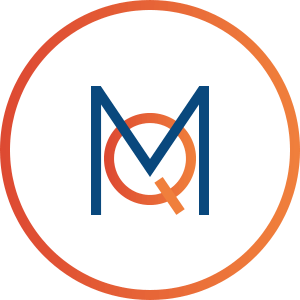MAXQDA's model templates provide a unique tool for visualizing specific perspectives on the data material. Very often, the research process focuses attention on parts of the data, such as a specific document, a specific code, a common occurrence of codes,...
MAXMaps
Synchronize Map with MAXQDA Project Data
The interesting thing about working with MAXMaps is that it always has a connection to the MAXQDA project data. In the case of a code symbol this means, for example, that when moving the mouse over the symbol in the map, the memo assigned to the code appe...
Print, Export, and Organize Maps
Printing a map Any map created in the MAXMaps module can be printed in high quality. To start the print procedure, click the Print icon at the top right of the MAXMaps window.Adding maps to the "Document System" as new image documents You can add a ...
Create a Map and Add Objects
Creating a mapTo create a new map, click the New Map icon on the Start tab. A new map is immediately inserted into the "List of Maps" with the default name "New Map" and an empty workspace is provided. The default name can be changed at any time by ri...
Options in MAXMaps
By clicking on the Options symbol in the top right corner of the MAXMaps window, a dialog will open where you can view and change standard settings.Apply grid – this option “snaps” your objects to a grid, which is visualized in the background. Th...