When coding a document segment, you are attaching a segment of a text or image to a code in the “Document System.” MAXQDA also allows you to assign a weight score to each of these coded segments to indicate how important that particular coded segment is. It may be that certain coded segments represent a typical argument or theoretical concept that you want to be sure and hold on to. In this case, these segments are a sort of signpost.
MAXQDA allows you to indicate how important or appropriate a segment is for the code it is coded with by giving it a weight score between 0 and 100. This weight score could be described as a “fuzzy variable,” because it is not meant to give an exact numerical worth for the segment. Rather, it is intended to be a guide, so you can later sort your retrievals based on the weight assigned.
When you use MAXQDA for the first time, the default weight will be set to 0. This can be changed in two places in the program:
- In the main menu under Project > Preferences (Windows) or MAXQDA > Preferences (Mac)
- In the status bar at the bottom of the screen, by clicking on the Default weight icon. A dialog window will appear where you can set a new default weight value. The current value is always visible in the status bar.

The weight of a coded segment is shown in the top right of the info box that appears next to each retrieved segment in the “Retrieved Segments” window.
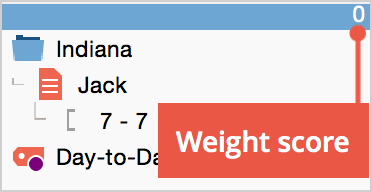
The “Overview of coded segments” also includes the weight scores for each coded segment. This weight is saved automatically, so that you can use it later to limit the results of your segment retrievals.
Assigning Weight Scores in the “Document Browser” Window
- Right-click on the coding stripe for the coded segment that you would like to alter the weight score for.
- Select Modify weight.
- You can then enter a number between 0 and 100.
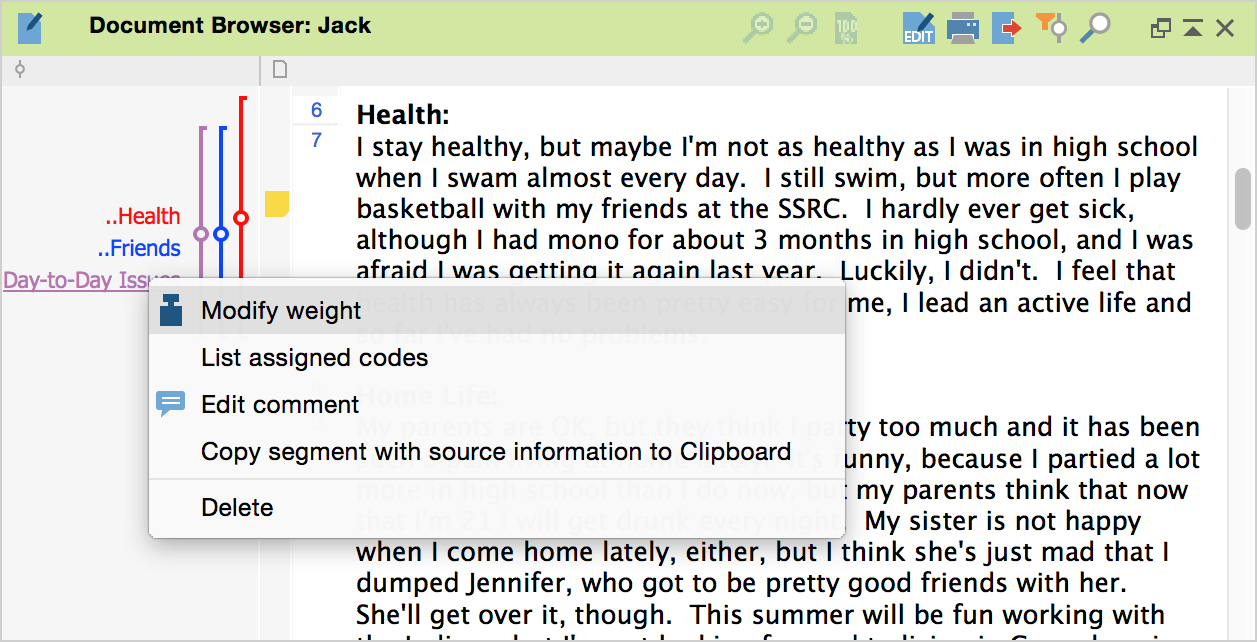
Assigning Weight Scores in the “Retrieved Segments” Window
A weight score can also be assigned and modified in the “Retrieved Segments” window. Right-clicking anywhere on the information box left of the coded segment opens the context menu, where you can select Modify weight and enter a number between 0 and 100.
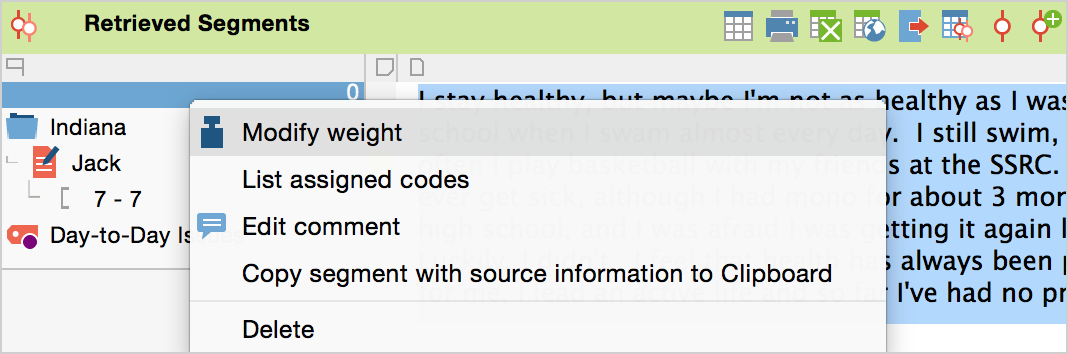
You will be able to see the newly-entered weight score in the top right of the info box with the blue header directly after you make the change.
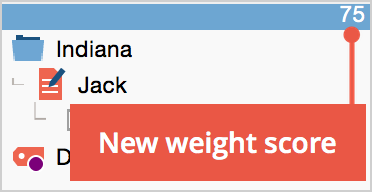
Changing Weight Score in the “Overview of coded segments”
In the “Overview of coded segments” table, you will find a column for the weight score of each coded segment. By double-clicking on a cell in the column, you will be able to enter a new weight between 0 and 100.
