We are proud to announce the newest feature of MAXApp for Android – a feature requested by many of our users: The option to save all of your MAXApp projects to your Android device. From now on it is possible to safely transfer MAXApp projects to your computer – simply by connection the two devices with a USB cable.
MAXApp (for Android und iOS) is the perfect addition to MAXQDA. Use the App to take notes and photos or record audio and video in the field. Start coding your data directly on your smartphone or tablet and continue with your analysis in MAXQDA afterwards.
Meet the new export option: Save to Device
The new MAXApp version lets you choose between two options to safely transfer your data from your smartphone or tablet to your computer: “Upload to Dropbox” or “Save to device”.
This is how it works
To transfer your data to MAXQDA via USB, please follow these two steps:
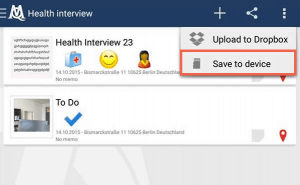
1. Safe to device
Open a project, click the “share”-button and choose the option Save to device. Your project with all its data is exported to the local storage of your device, typically found under Local / MAXQDA.
2. Connect device to computer
Use a USB cable to connect your device to your computer. Open MAXQDA and choose Project > Import MAXQDA project. Navigate to your Android device and select the relevant .xml file for import.
MAXApp for Android – Free Download from the Google Play Store
Important information for users of the previous version
This MAXApp update does not work as an automatic update, but as a completely independent version, which you can install in addition. In case you want to deinstall the old MAXApp version, please remember to upload your projects to your Dropbox first.
Get to know more about MAXApp
