Licensing & Subscriptions
This page will guide you through the licensing and subscription options available, whether you want to start with a free trial or activate a full access license. You’ll learn how to begin your trial, purchase a license, activate it, and manage your subscription effectively.
🪁 How to Get Tailwind
You need a MAXQDA Account to use MAXQDA Tailwind. If you don’t have one yet, create a free MAXQDA account by clicking the button below. For instructions, see our step-by-step guide on creating your MAXQDA Account.
Starting a Free Trial
If you have never used MAXQDA Tailwind before, you’re eligible for a 7-day free trial. The trial is fully functional but has usage limits:
- 1 project
- 5 documents per project
To start your trial:
- Go to tailwind.maxqda.com and log in.
- Click Start Your 7-Day Trial on the “Unlock Tailwind” page.
Please note:
- Your trial starts immediately when you click Start Your 7-Day Trial. It cannot be paused or restarted later; however, you can always check the number of days remaining below your avatar and username.
- Users who have previously used the trial, beta users, and users with an expired subscription cannot start a new trial.
Activating a License
You can purchase a Tailwind subscription at any time to unlock full access without limitations. We offer three types of subscriptions: personal licenses for individual users, business licenses for teams and organizations of up to 10 users, and enterprise licenses for teams and organizations with more than 10 users. Explore our MAXQDA Tailwind pricing to discover the best fit.
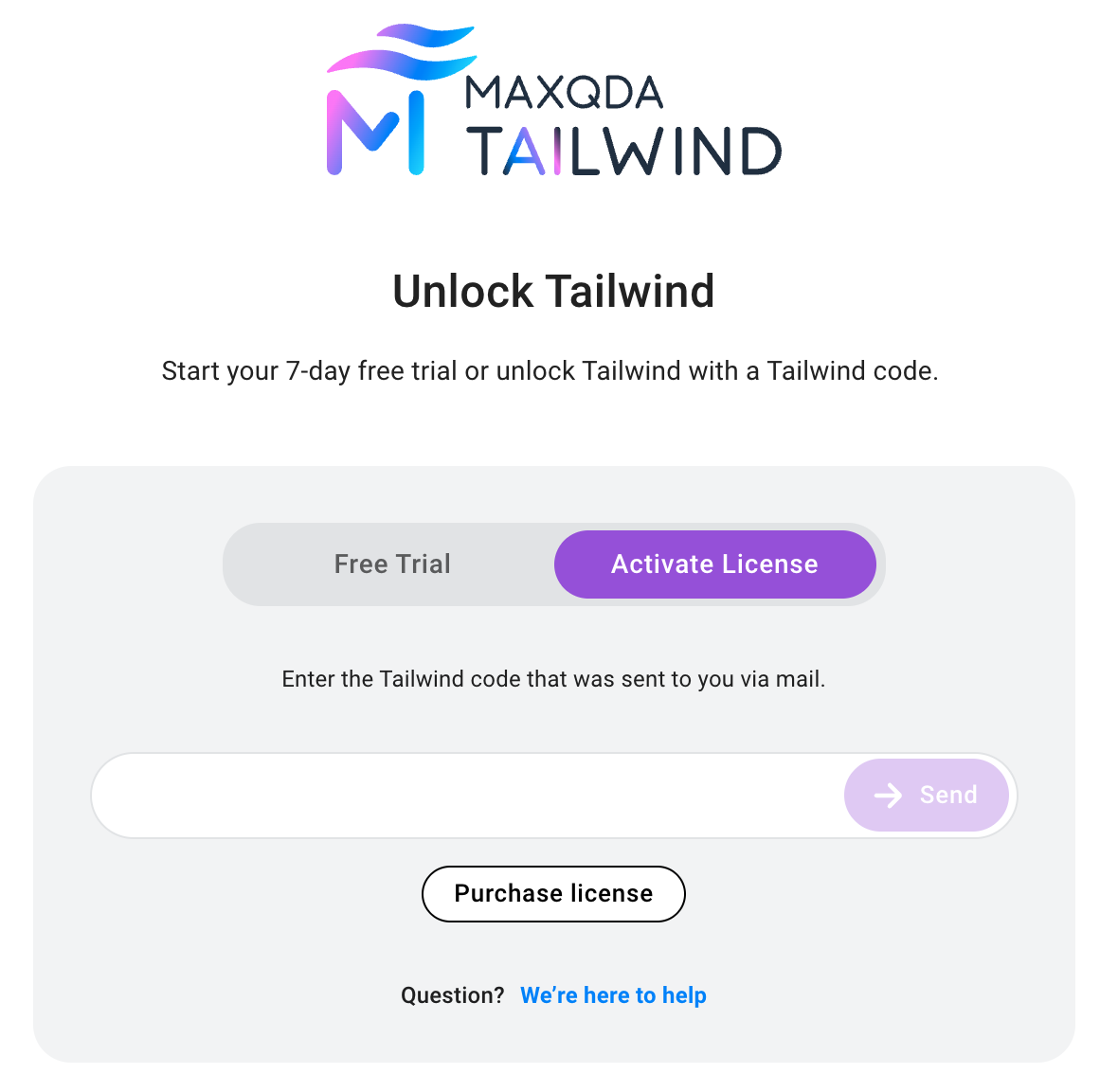
- Log in at tailwind.maxqda.com.
- Select Activate License and enter your activation code.
- Personal users receive their code via email after purchase.
- Business and Enterprise users receive their code from their organization.
- Click Send to activate your license immediately.
Tips:
- MAXQDA Tailwind license codes start with “MQTW02” and typically consist of five blocks of six characters each (e.g., MQTW02-XXXXXX-XXXXXX-XXXXXX-XXXXXX-XXXXXX).
- To activate, enter the full code as received, including dashes. We recommend copying and pasting the code directly from your email.
Activating a license during your trial period
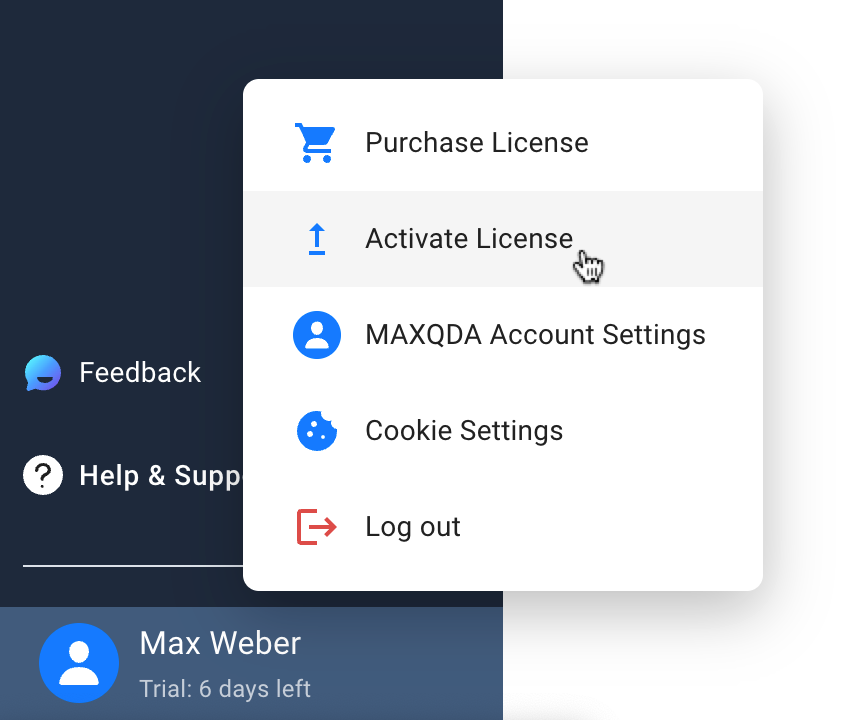
- If you buy a license while your trial is active, you will not be prompted to visit the activation page upon sign-in.
- To activate your license, open MAXQDA Tailwind, click your username in the bottom-left corner, and select Activate License to enter your code.
- Your trial period will end immediately.
⚙️ Managing Your Subscription
Personal Users
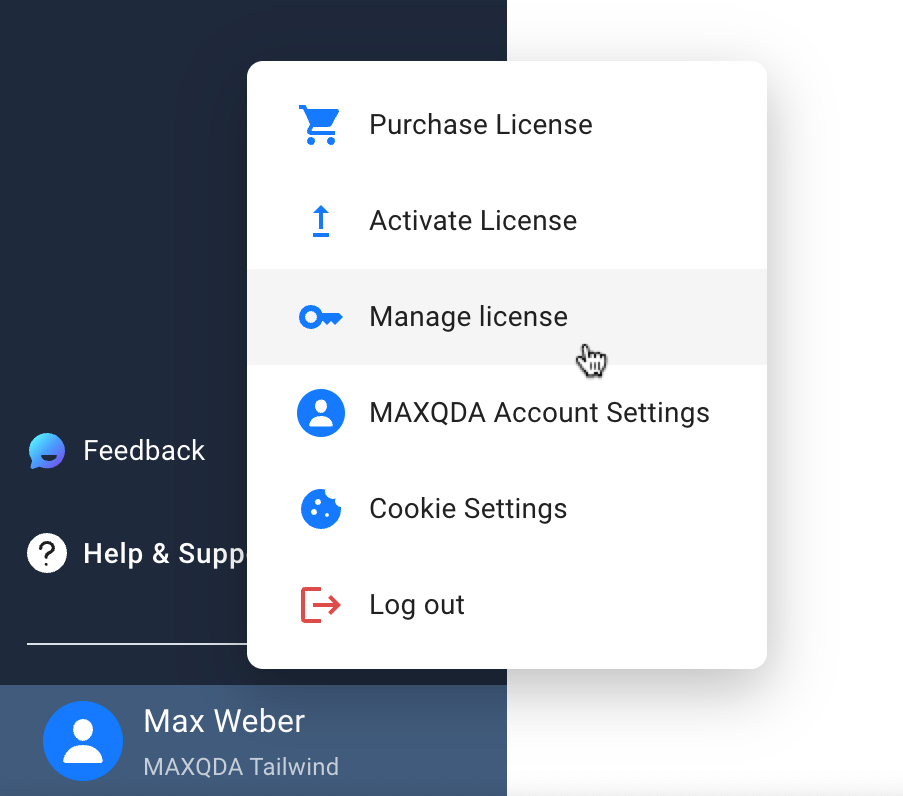
- Manage your subscription via the subscription manager.
- Go to the account menu in the bottom-left corner.
- Select Manage License to open the subscription manager.
- In the Subscription Manager, you can:
- Disable/Enable automatic renewal
- Update payment information
- Get your order details
Business Users
- Cannot manage subscriptions individually.
- The individual associated with the billing email address can manage the licenses and will receive all payment and renewal notifications. These notifications are sent by our e-sales partner, Cleverbridge GmbH.
💾 What Happens to Your Data
- If your Tailwind subscription expires, your project data will be stored for 12 months. You can regain access to your data by activating a new MAXQDA Tailwind license within this period.
- If your trial period expires, your project data will be stored for a period of three months. You can regain access by activating a new MAXQDA Tailwind license during this time.
Important: If you delete your MAXQDA Account, your MAXQDA Tailwind subscription ends immediately, and your MAXQDA Tailwind license code cannot be reused. To avoid losing access to your saved data, change your account email in the settings instead of deleting your account.