Generating Reports
The ![]() Reports dashboard serves as the central location for creating and managing your reports. AI-powered Reports in MAXQDA Tailwind enable you to create professional, data-driven reports in just a few steps.
Reports dashboard serves as the central location for creating and managing your reports. AI-powered Reports in MAXQDA Tailwind enable you to create professional, data-driven reports in just a few steps.
🧩 Creating a Report
MAXQDA Tailwind’s reports combine your project documents, your research question, and optional instructions into a structured document with an abstract, analysis, and interactive references to the original text. They are especially useful when you need to extract findings quickly and transparently.
To create a report, you first need to upload at least one document to your project’s Data dashboard. For instructions, see “Importing Your Data.”
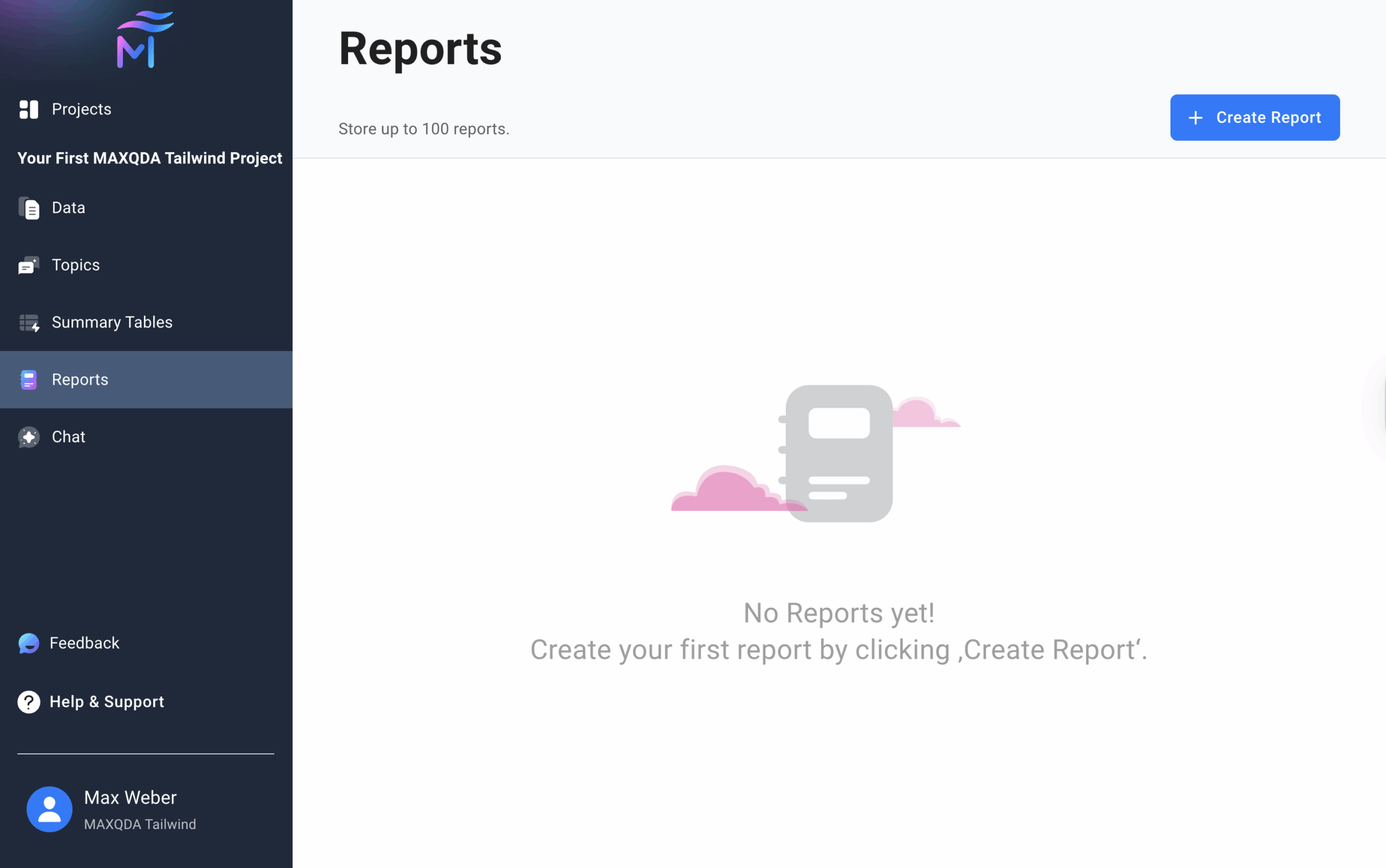
To create a Report:
- Open the
 Reports dashboard from the sidebar and click + Create Report.
Reports dashboard from the sidebar and click + Create Report. - Select the documents you want to include in the report.
- Use the Select All checkbox to include all documents.
- Define a research question to guide the analysis (up to 300 characters).
- (Optional) Use the Additional Instructions field (up to 500 characters).
- For example, specify a structure, methodological notes, or stylistic preferences.
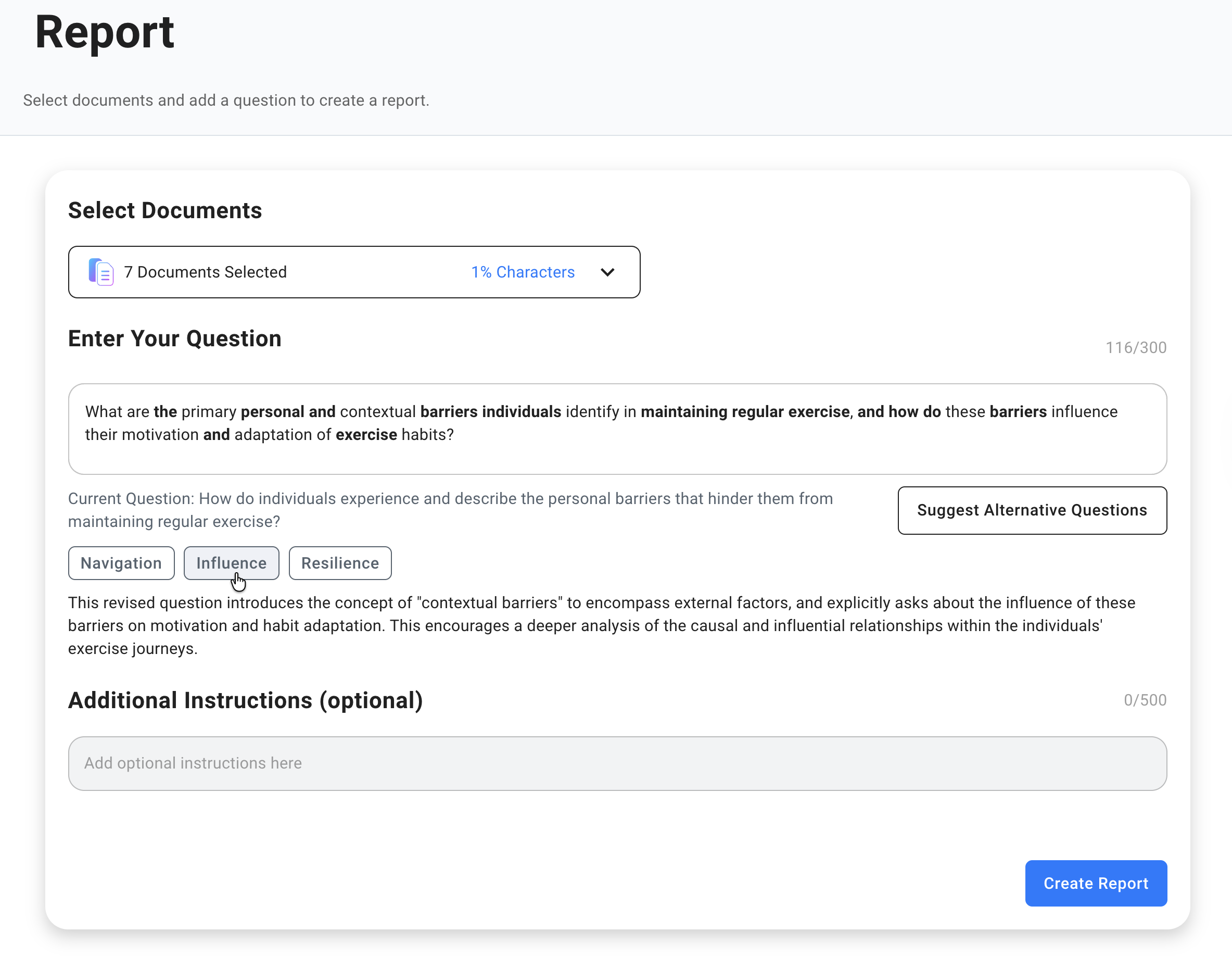
- (Optional) Click Suggest Alternative Questions to refine your research question.
- MAXQDA Tailwind suggests three alternatives as keyword buttons, see the image on the left.
- Hover to preview an explanation and suggested wording.
- Click a button to insert that question into the text field.
- Use the
 Undo option to return to your original question.
Undo option to return to your original question.
- Click Create Report. Tailwind will analyze the selected documents and generate your report.
Character and Report Limits
- Report limit: A project may contain up to 100 reports, unless you’re in a trial period, when you can have five reports. If you have 100 reports, delete some to generate new ones.
- Character limit indicator: The percentage indicates how much of the total character limit your selected documents use. If you exceed the limit, adjust your selection accordingly.
Tip: For an overview of the MAXQDA Tailwind interface, please visit our “Getting Started” page, which covers the basics of navigating the web app.
💡 Exploring a MAXQDA Tailwind Report
When the report is ready, it opens automatically:
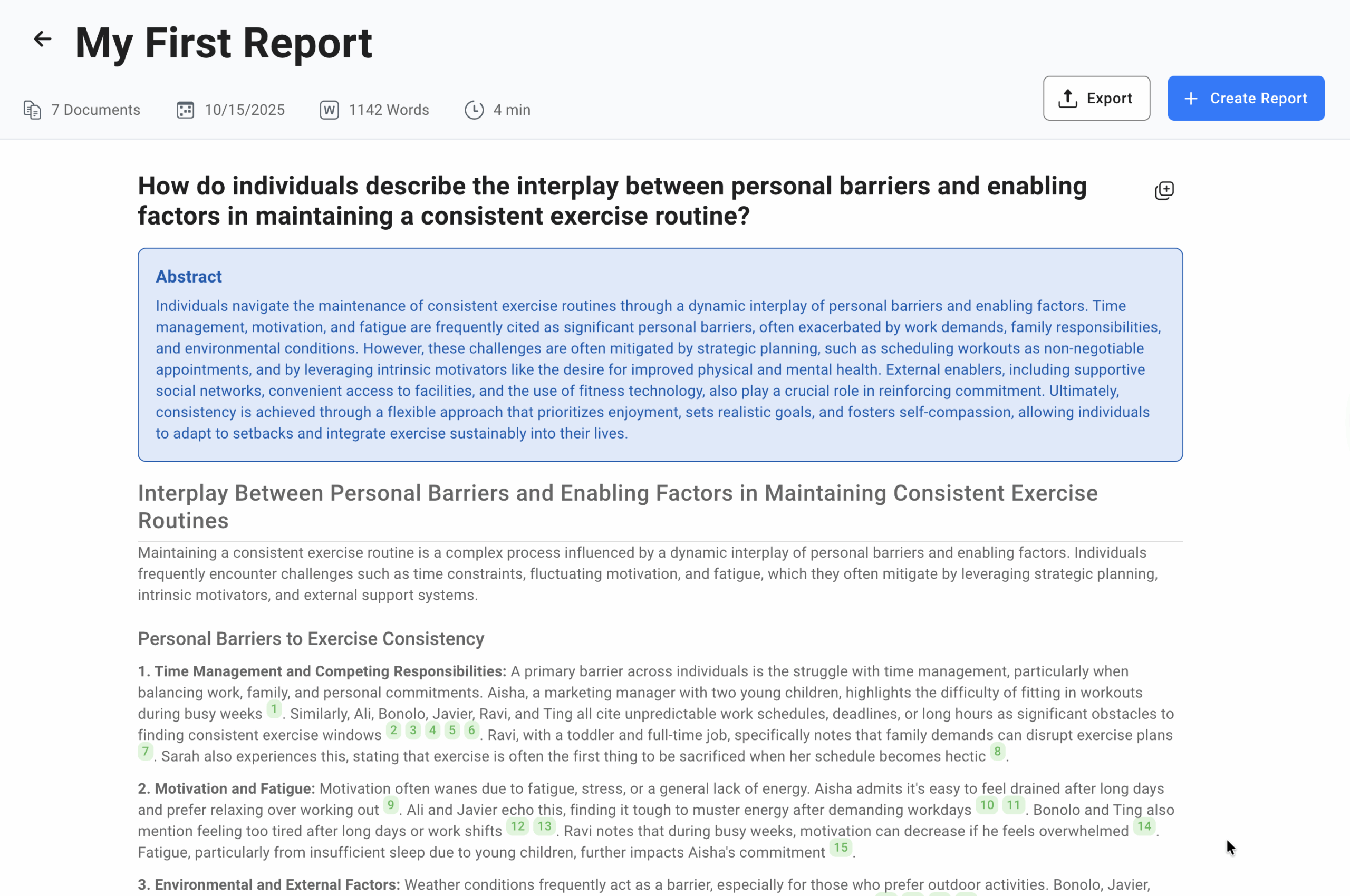
- Title and metadata: The report title appears at the top, followed by the number of documents analyzed, creation date, total word count, and estimated reading time.
- Question and abstract: The report’s question appears as a heading. Beneath it, the abstract summarizes the findings.
- Analysis with references: The main body presents the AI-generated analysis, with interactive reference numbers shown in green next to the relevant statements.
- Copy or export: Click the
 Copy to Clipboard icon to copy the entire report for further editing. Click
Copy to Clipboard icon to copy the entire report for further editing. Click  Export to save the report as a PDF.
Export to save the report as a PDF.
🔍 Navigating References
AI-generated reports include interactive references to the original documents. These references link back to the source document, along with its summary and topics. To view the context:
- Click on a document reference.
- The “Document View” panel will slide open, displaying:
- Document Summary (top): Provides an overview of the source document.
- Topic Summaries (middle): Provides an overview of a chosen topic as it appears in the specific source document. Choose a topic using the dropdown menu. To learn about Topics, visit the “Identifying Topics” page.
- In either summary, click a reference to see the source of the information.
- You can use the
 Copy to Clipboard icon to copy the entire document or topic summary.
Copy to Clipboard icon to copy the entire document or topic summary.
- Source document (bottom): Automatically scrolls and highlights the matching text in green when you click a reference in one of the summaries above.
- To close the “Document View” panel, click the
 Close icon located in the panel’s upper right corner.
Close icon located in the panel’s upper right corner.
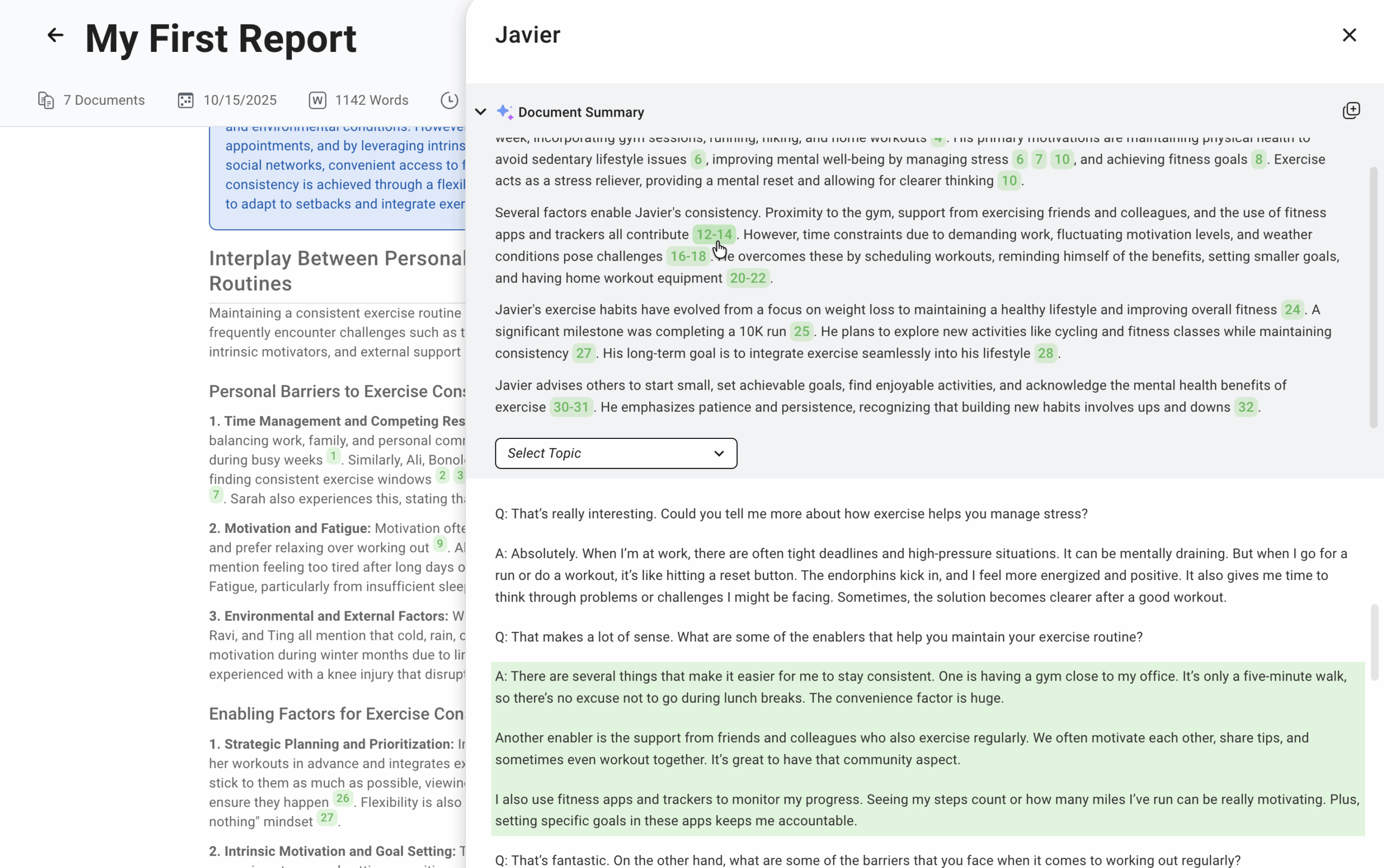
⚙️ Managing Your Reports
Report History
All reports you create are stored in a table in the Reports dashboard.
Each row lists the report name, creation date, number of files included, and the research question.
↕️ Sorting and Adjusting Columns
You can sort reports by one column at a time in the Reports dashboard to make it easier to locate them:
- Sort: Click on a column header to sort reports. Text columns sort alphabetically and number columns numerically. Click again to toggle order.
- Resize: Drag the borders between column headers to adjust column widths.
🔍 Searching for Reports
You can use the search bar at the top of the Reports dashboard to quickly find the report you’re looking for.
Renaming a Report
To rename a report in the history table:
- Click the
 Edit next to the report name.
Edit next to the report name. - Edit the name in the dialog that appears.
- Click Save to confirm your changes or Cancel to discard them.
You can also rename an open report by clicking its title at the top of the report page, typing the new name, and selecting the green checkmark to save.
🗑️ Deleting Reports
To permanently delete a single report:
- Hover over the report you wish to delete to reveal and click the
⋯More Options icon. - Select
 Delete and confirm your decision in the dialog that appears.
Delete and confirm your decision in the dialog that appears.
To permanently delete multiple reports at once:
- Hover over the report list to reveal the checkboxes.
- Tick the checkboxes for the reports you want to delete.
- To select all reports, tick the checkbox in the header row.
- When you select at least one report, a delete button appears above the list.
- Click Delete to remove the selected reports.
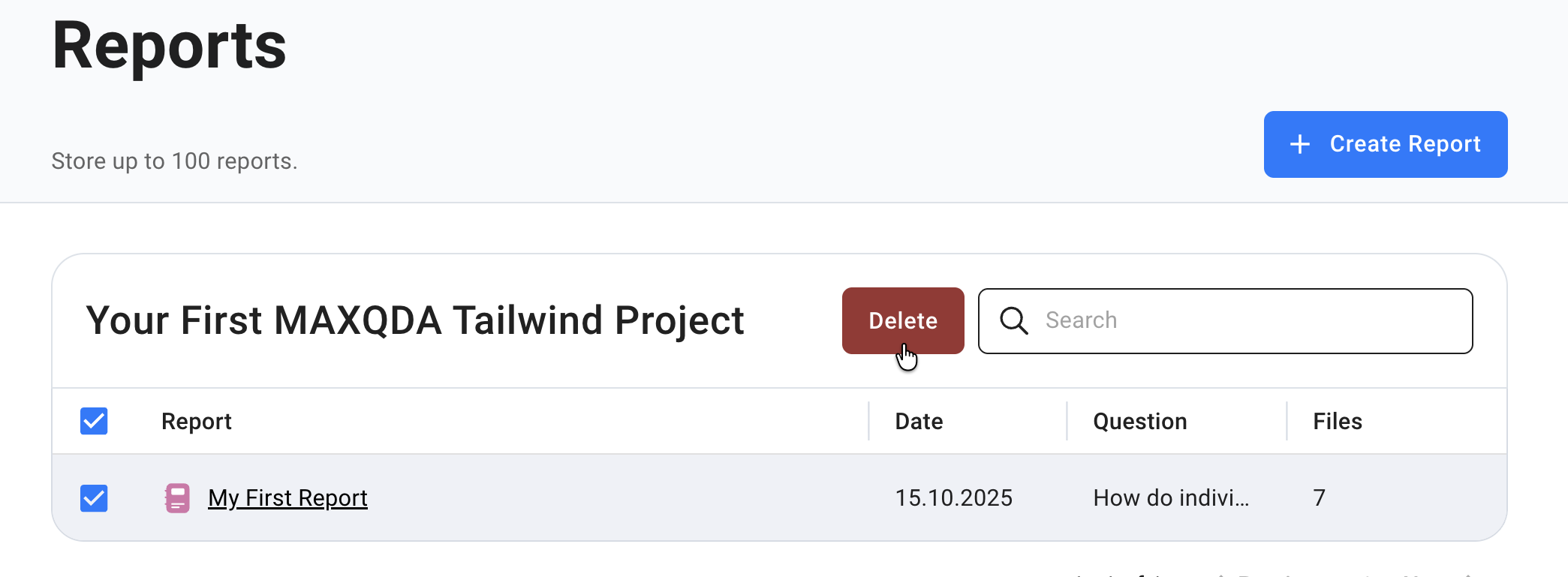
Important: Deleting a report cannot be undone. Ensure you no longer need the report or its contents before removing it.
Best Practices & Considerations
- Document selection: If your report exceeds the character limit, consider deselecting large files or splitting documents to stay within the quota.
- Precise questions: Clear, specific questions yield the most focused analyses. If the AI suggests alternative questions, review them to refine your query.
- References: Always consult the interactive references to validate the AI’s interpretations and ensure they align with your data.
- Responsible AI: Tailwind’s generative AI may produce slightly different wording if you repeat a report or restart with the same question. It is also designed to prevent the production of content flagged as harmful.
By following these steps, you can quickly generate well-structured reports in MAXQDA Tailwind, explore AI-generated recommendations with complete transparency, and manage your analyses effectively within your project.
What to Expect from Tailwind’s AI Output: Variation and Safety
- Nuances in topic document summaries across projects with identical data
When generating reports, you may notice slight differences in the wording or phrasing if you re-run the same analysis with the same documents and question. This is intentional. Subtle variations help you explore different perspectives in your data while maintaining consistent core findings. - For those interested in generative AI
MAXQDA Tailwind utilizes large language models (LLMs) set to a low temperature of 0.1. This setting aims to achieve a balance between consistent, high-quality output and subtle variations that can enhance diversity, reflecting the complexities of qualitative data analysis. - Responsible AI
Tailwind is committed to the responsible use of AI. Therefore, if the analyzed data includes content flagged as harmful, the generative AI model may be unable to generate reports.
FAQ: Understanding “Suggest Alternative Questions”
- How does Tailwind generate alternative questions?
- Tailwind uses sophisticated analysis to understand the relationship between your research question and the content of your documents. It identifies potential areas for improvement, such as clarity, focus, and relevance. The suggestions are designed to help you formulate the most effective question to unlock valuable findings from your data.
- Why are the suggested questions sometimes different from my original question?
- The suggestions may offer alternative phrasing, a broader or narrower scope, or a different emphasis. This is intentional; the goal is to help you explore different perspectives and refine your research focus.
- Should I always use a suggested question?
- Not necessarily. The suggestions are meant to be a starting point for refinement. Review each suggestion carefully and choose the question that best aligns with your research goals.