Importing Your Data
The ![]() Data dashboard is your central hub for managing files in each MAXQDA Tailwind project. On this page, you’ll learn how to import, manage, and review your documents in MAXQDA Tailwind so you can start analyzing your data efficiently.
Data dashboard is your central hub for managing files in each MAXQDA Tailwind project. On this page, you’ll learn how to import, manage, and review your documents in MAXQDA Tailwind so you can start analyzing your data efficiently.
📥 Importing Files
When you first open a project, you’re directed to the Data dashboard, as seen below.
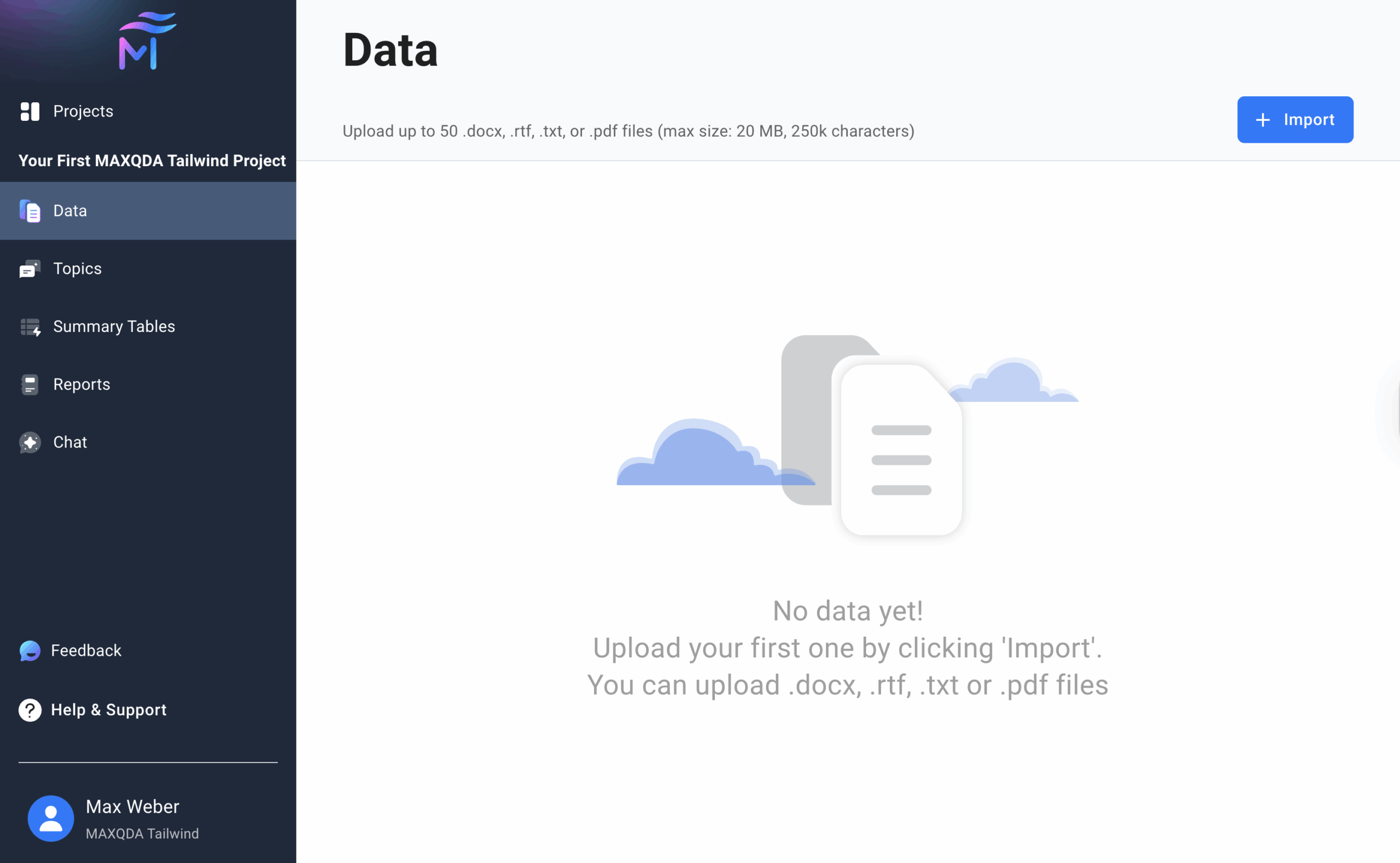
For an overview of the MAXQDA Tailwind interface, please visit our “Getting Started” page, where we cover the basics of navigating the web app.
To import files into your MAXQDA Tailwind project:
- Click + Import.
- Select your files and click Open, or drag and drop them onto the “Upload Files” dialog window.
- Tailwind will display a progress dialog during import and list the imported files.
- Review the list, then click Close.
- The imported files will appear on your Data dashboard, as shown below:
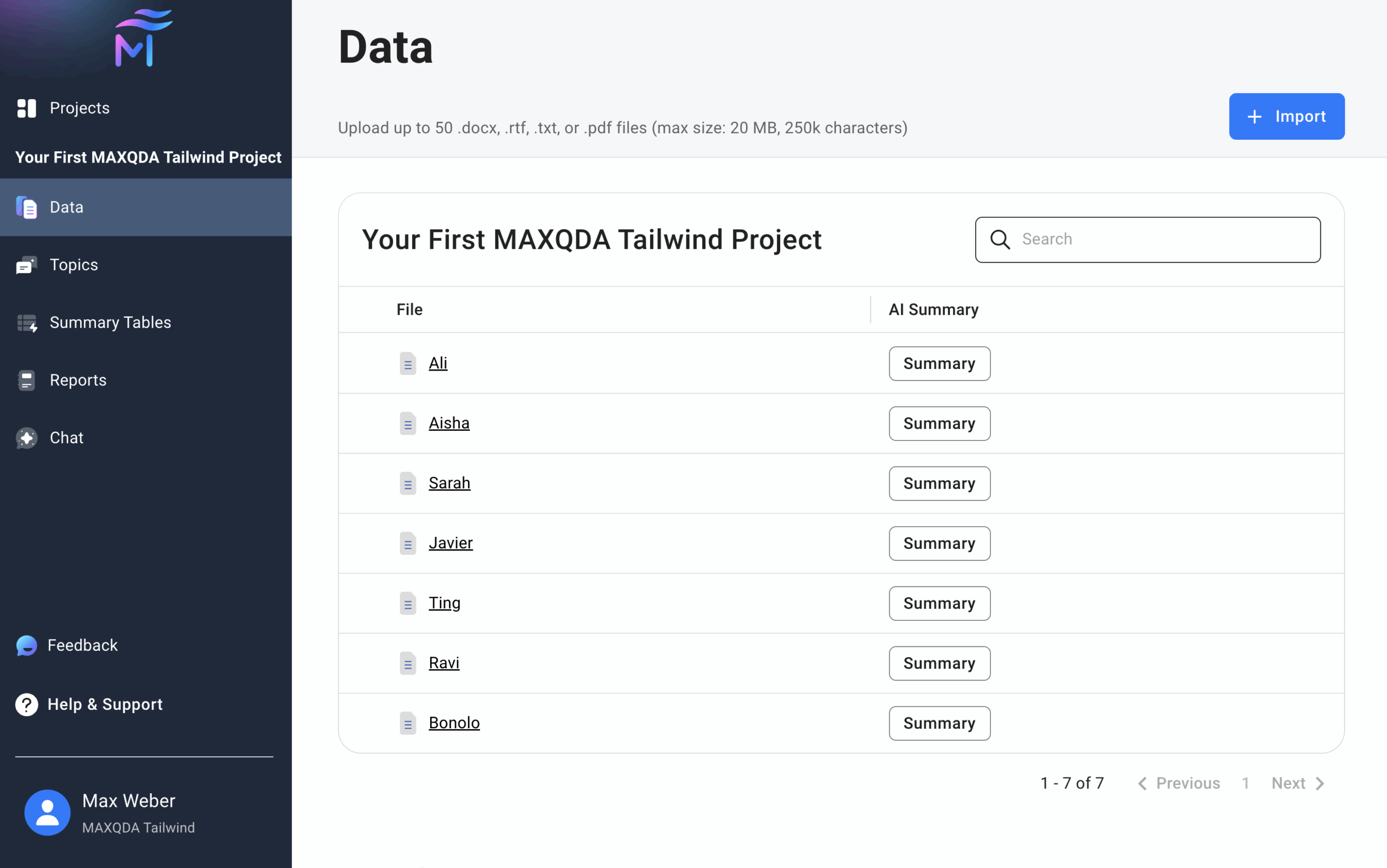
Supported File Types
MAXQDA Tailwind supports the following file types:
- File types: .docx, .rtf, .txt, .pdf
- Max uploads: 50 documents
- Max length per file: 250,000 characters
- Max file size: 20 MB each
Images and Tables
- Images in documents are not imported.
- Tables are usually read accurately during import. However, very long tables can cause processing issues or incomplete reads. To improve accuracy, split large tables into smaller sections or convert them to plain text before importing. In Word, you can convert a table to text by clicking inside the table, going to the Layout menu, and selecting Convert to Text.
Exploring Document Summaries
When you upload a text file, MAXQDA Tailwind generates an AI summary for it. To view the summary:
- In the Data dashboard, click the Summary button next to the file you want to review.
- The “Document View” panel slides open on the right, displaying:
- AI Summary (top): Provides an overview of the document. Click any reference to see where that information comes from.
- You can use the
 Copy to Clipboard icon to copy the entire document or topic summary.
Copy to Clipboard icon to copy the entire document or topic summary.
- You can use the
- Topic Summary (middle): Provides an overview of a chosen topic as it appears in the specific source document. Choose a topic using the dropdown menu.
- Original Document (bottom): When you click a reference in the summary, it automatically scrolls and highlights the corresponding source text in green.
- AI Summary (top): Provides an overview of the document. Click any reference to see where that information comes from.
- To close the “Document View,” click the
 Close icon in the upper-right corner.
Close icon in the upper-right corner.
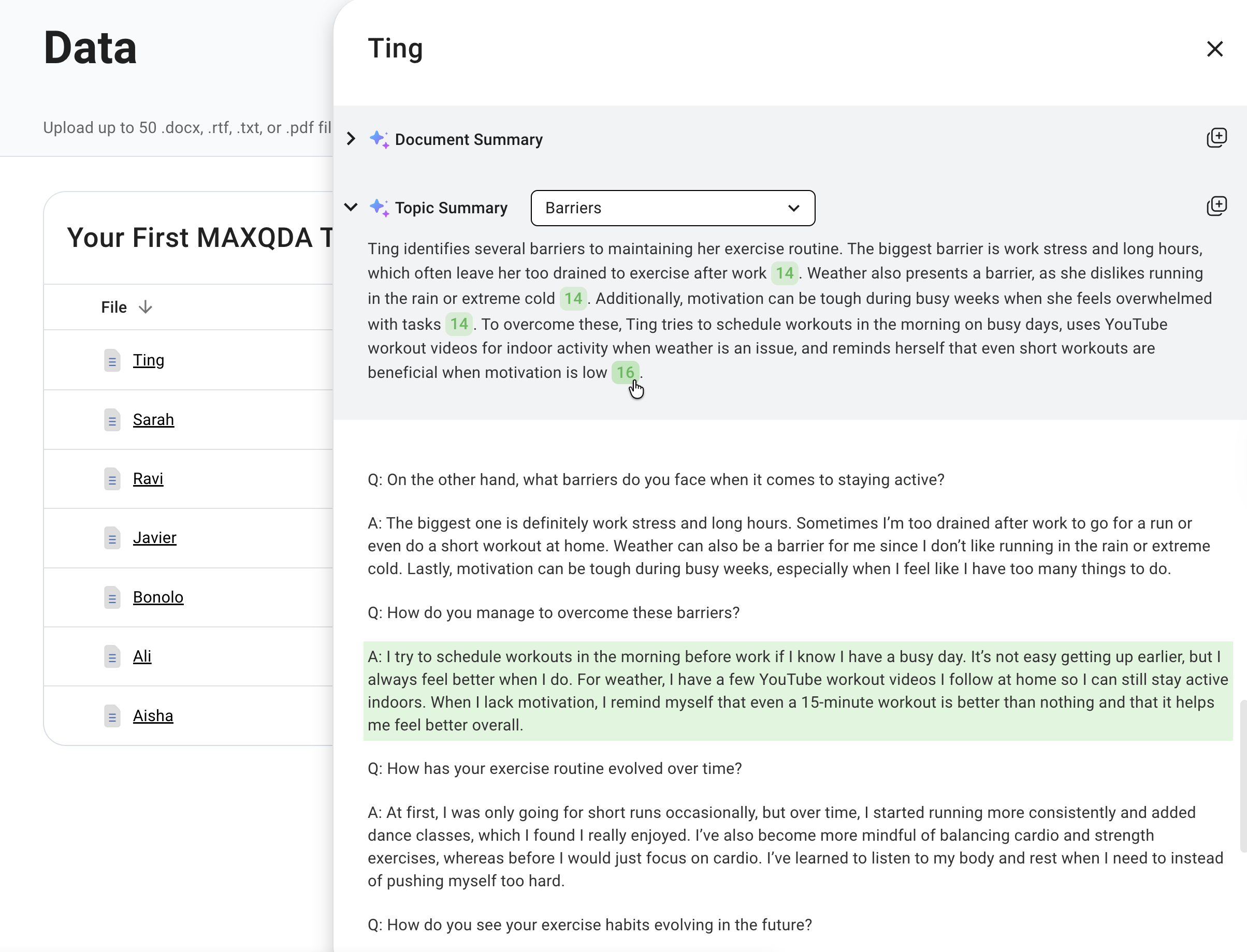
🗃️ Managing Files
↕️ Sorting and Adjusting Columns
You can sort files by one column at a time in the Data dashboard to make it easier to locate them:
- Sort: Click on a column header to sort your files. Text columns sort alphabetically and number columns numerically. Click again to toggle order.
- Resize: Drag the borders between column headers to adjust column widths.
🔍 Finding Files
You can use the search bar at the top of the Data dashboard to quickly find the file you’re looking for.
🗑️ Deleting Files
To permanently delete a single file:
- Hover over the file to reveal the
 More Options icon and click it.
More Options icon and click it. - Then, select
 Delete.
Delete.
To permanently delete multiple files at once:
- Hover over the file list to show the checkboxes.
- Tick the checkboxes for the files you want to delete.
- To select all files, tick the checkbox in the header row.
- When at least one file is selected, a Delete button appears above the list.
- Click Delete to remove the selected files.
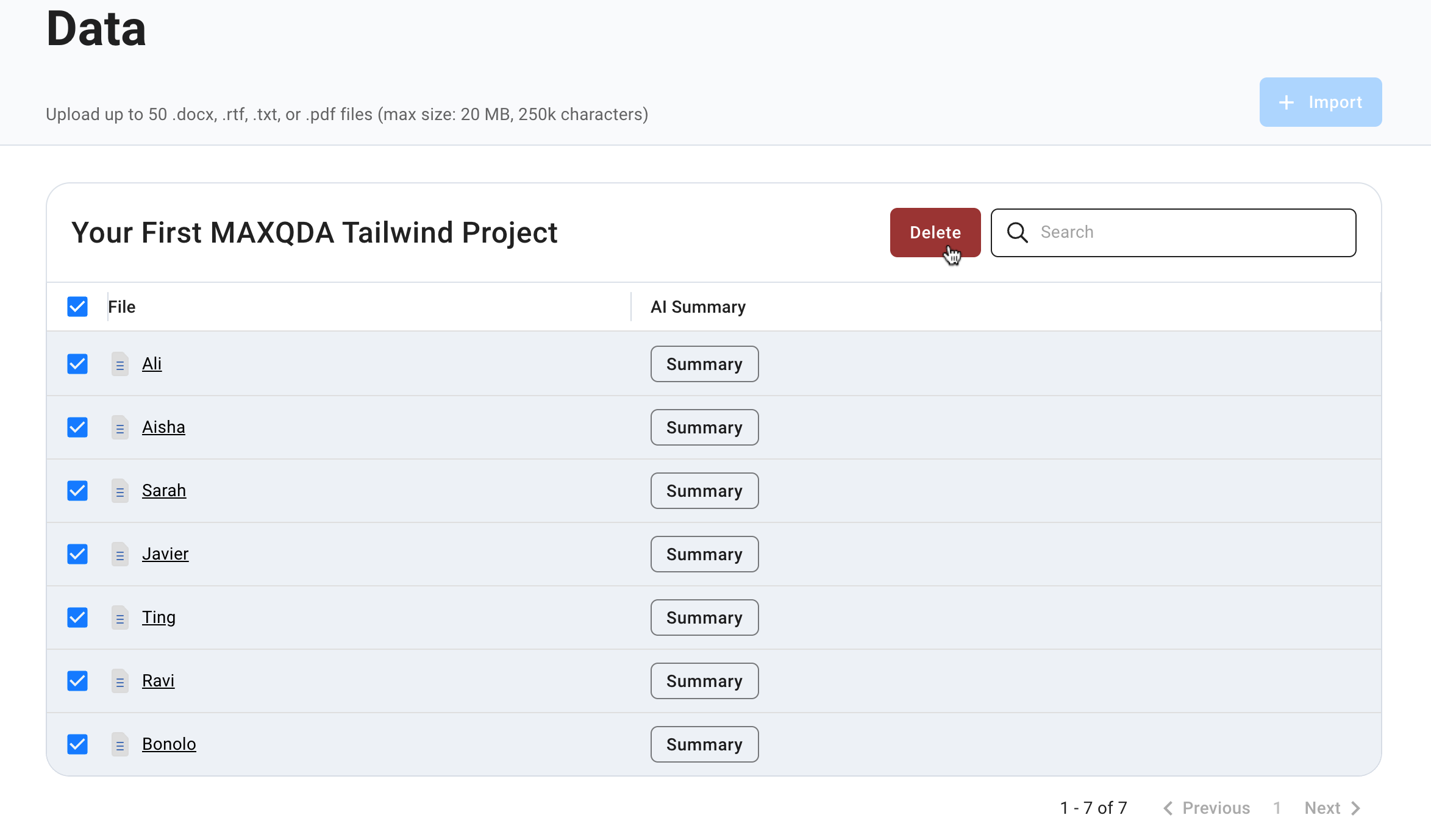
Important:
- Please be aware that deleting a file cannot be undone, and files cannot be restored once deleted.
- You can only delete a file if it is not used in any summary table. MAXQDA Tailwind will notify you if the file is in use.
- In this case, you need to delete the summary table first. Then, you can return to the Data dashboard to delete the file.
What to Expect from Tailwind’s AI Output: Variation and Safety
- Nuances in summarization
Re-importing the same document into a Tailwind project may result in subtle changes in its analysis and summary. While the core content of the document summaries will remain largely the same, the specific wording may vary. - For those interested in generative AI
MAXQDA Tailwind utilizes large language models (LLMs) set to a low temperature of 0.1. This setting aims to achieve a balance between consistent, high-quality output and subtle variations that can enhance diversity, reflecting the complexities of qualitative data analysis. - Responsible AI
Tailwind is committed to the responsible use of AI. Therefore, if the analyzed data includes content flagged as harmful, the generative AI model may be unable to generate document summaries.