Setting Up Projects
MAXQDA Tailwind is a web application designed for project-based work. This means you can organize your tasks into separate projects, with each project containing its own data. This structure enables easy management and analysis of individual datasets. Essentially, a Tailwind project functions like a file folder that holds all the elements related to a specific research or analysis task.
On this page, you’ll learn how to create, open, manage, sort, and delete your MAXQDA Tailwind projects, and you’ll also discover how to export them for import into MAXQDA.
🌱 Setting Up a New Project
When you first log into MAXQDA Tailwind, you land on the ![]() Projects dashboard, which acts as the main hub for all your MAXQDA Tailwind projects. Here, you can create new projects and manage existing ones.
Projects dashboard, which acts as the main hub for all your MAXQDA Tailwind projects. Here, you can create new projects and manage existing ones.
To create a new project:
- If you are not already on the Projects dashboard, click
 Projects in the sidebar menu on the left side of the screen.
Projects in the sidebar menu on the left side of the screen. - Then, click on the + New Project button.
- A dialog box will appear with three required fields:
- Project name, where you should enter a clear name for your project (up to 100 characters).
- Project description, where you should give a concise overview of your project, including research questions, data collected, and other relevant context (it’s recommended to keep this to 3-4 sentences).
- Language for AI-generated content, where you choose the language for the AI output, which can differ from the data language you add to your project
- Once you’ve filled in all the fields, click Create to finalize and create your new project.
Tip: Choose a clear and meaningful name and description for your project. These elements provide context and focus, helping the AI generate relevant content.
🗺️ Working on and Navigating a MAXQDA Tailwind Project
To start working on a project, click its name in the Projects dashboard, as illustrated in the image below.
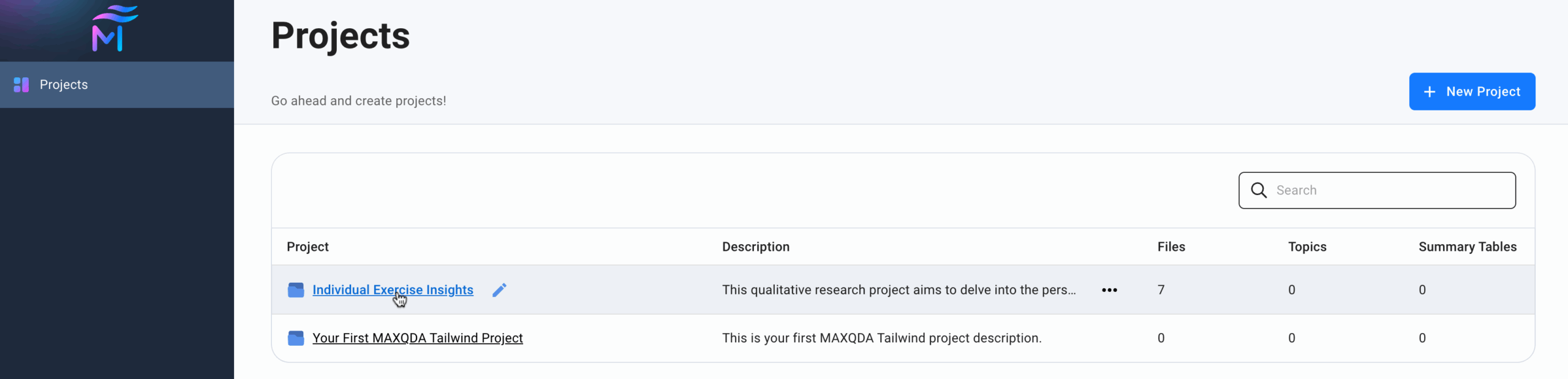
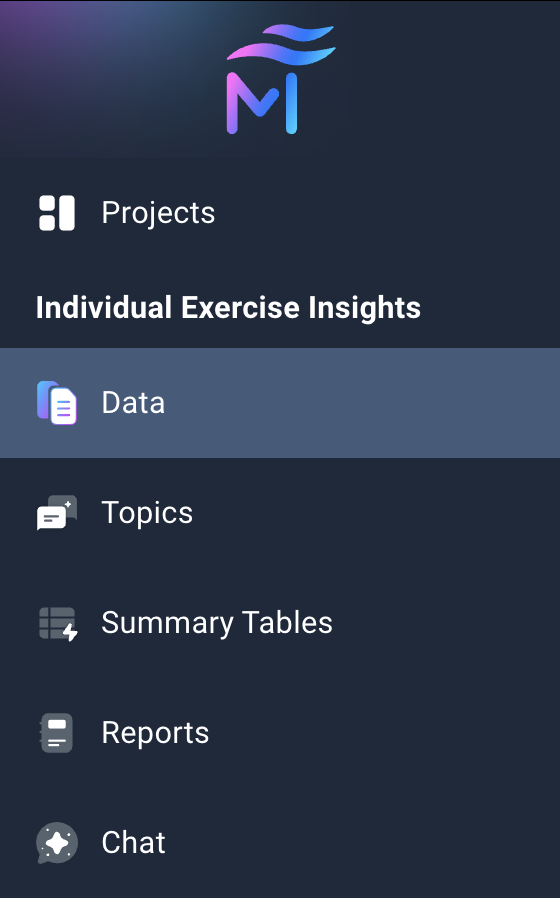
Once open:
- You will land on the Data dashboard, where you can import files (see the “Importing Your Data” page for details).
- Additional menu options will appear in the sidebar menu, giving you access to MAXQDA Tailwind’s tools.
- The project’s name will appear in the sidebar for easy reference.
To close a project, click ![]() Projects to return to the Projects dashboard, where you can manage your projects.
Projects to return to the Projects dashboard, where you can manage your projects.
🛠️ Managing Your MAXQDA Tailwind Projects
✏️ Editing a Project’s Name and Description
To edit an existing project’s name and description:
- Hover over a project to reveal the
 More Options icon next to the project description, and tap it.
More Options icon next to the project description, and tap it. - Then, select
 Edit.
Edit. - A dialog window will open, allowing you to update the name and description.
- To save your changes, click Update. If you decide not to make any changes, click Cancel.
↕️ Sorting Projects in the Dashboard
You can sort projects by one column at a time in the Projects dashboard to make it easier to locate them:
- Sort: Click on a column header to sort projects. Text columns sort alphabetically and number columns numerically. Click again to toggle order.
- Resize: Drag the borders between column headers to adjust column widths.
🔢 Checking Project Content Counts
The Projects dashboard lists each project along with:
- The number of files you have added.
- The topics identified.
- The number of summary tables that have been created.
🔍 Finding Projects
You can use the search bar at the top of the Projects dashboard to quickly find the project you’re looking for.
🗑️ Deleting a Project
- Hover over a project to reveal the More Options icon next to the project description, and tap it.
- Then, select
 Delete.
Delete.
Important: Deleting a project is permanent and cannot be undone. Double-check that you’re deleting the correct project before you continue.
🖇️ Importing Your MAXQDA Tailwind Project into MAXQDA
Want to continue your Tailwind project in MAXQDA? Here’s how to do it:
- Export your project from Tailwind
- Hover over your project and click the
 More Options icon next to its description.
More Options icon next to its description. - Select
 Export Project for MAXQDA.
Export Project for MAXQDA. - Tailwind will package your project (this may take a few seconds).
- Hover over your project and click the
- Save the export file
- When your system’s save dialog appears, choose where you want to save the exported file (.mxtail format).
- Open the project in MAXQDA
- Launch MAXQDA on your computer.
- On the start screen, click
 Open.
Open. - Navigate to the .mxtail file you just saved and open it.
What Gets Imported into MAXQDA?
When you import your Tailwind project into MAXQDA:
- Documents become documents.
- Topics become codes (no coded segments are created).
- Summary Tables become summary tables.
- Topic and Document Summaries appear as memos attached to your documents or codes.
All summaries are included automatically so that you can continue your analysis seamlessly.