 |
The Dictionary Function
There are two ways to access the MAXDictio dictionary function:
q the Dictionary option in the MAXDictio menu
q the quick button in the MAXDictio toolbar

Quick button “Dictionary” in the MAXDictio toolbar
When using the dictionary function, an empty window will appear at first:
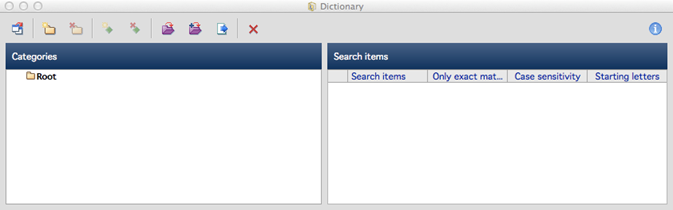
An empty dictionary
There is a toolbar underneath the title that contains the majority of the functions available in MAXDictio, including the following, from left to right:
 Change to table
view – switches from the hierarchical display of the categories to
the basic view
Change to table
view – switches from the hierarchical display of the categories to
the basic view
 New category –
creates a new category or sub-category
New category –
creates a new category or sub-category
 Delete category –
deletes the selected category as well as its sub-categories (if any)
Delete category –
deletes the selected category as well as its sub-categories (if any)
 New search item –
creates a new search item for the given category (on the left
side)
New search item –
creates a new search item for the given category (on the left
side)
 Delete search item –
deletes one or multiple selected search items
Delete search item –
deletes one or multiple selected search items
 Load dictionary –
opens an already existing dictionary (see Loading and
Addding Dictionaries).
Load dictionary –
opens an already existing dictionary (see Loading and
Addding Dictionaries).
 Add dictionary –
adds a chosen dictionary to the loaded dictionary
Add dictionary –
adds a chosen dictionary to the loaded dictionary
 Export dictionary
– saves the current dictionary including all selected options as an Excel, RTF
or MXD file (MXD is the former file format)
Export dictionary
– saves the current dictionary including all selected options as an Excel, RTF
or MXD file (MXD is the former file format)
 Delete all categories –
deletes all categories and search items in the current
dictionary
Delete all categories –
deletes all categories and search items in the current
dictionary
Note: Since the project format mx11 the actually loaded dictionary is saved in the MAXQA project file. If you move your project file to another computer you will have direct access to the dictionary.
 Creating a Dictionary with Categories
and Sub-categories
Creating a Dictionary with Categories
and Sub-categories
© VERBI Software. Consult. Sozialforschung. GmbH, Berlin 2014, v11.1.0 |