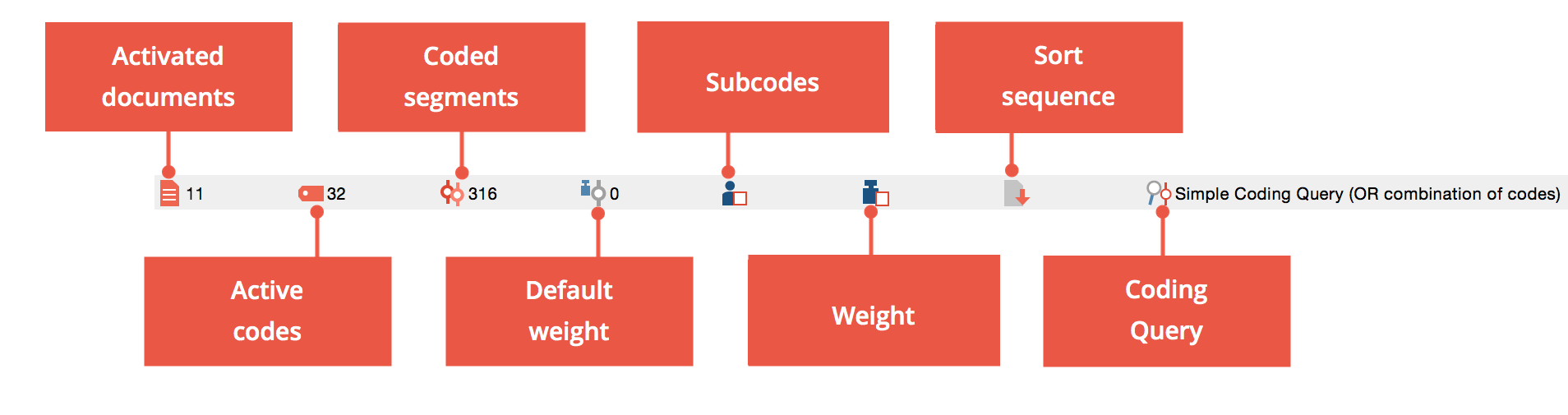
At the bottom of the MAXQDA screen, you will see a status bar that includes information about various aspects of your current workspace (e.g. the number of activated documents and codes, the number of retrieved segments, the current retrieval option, etc.)
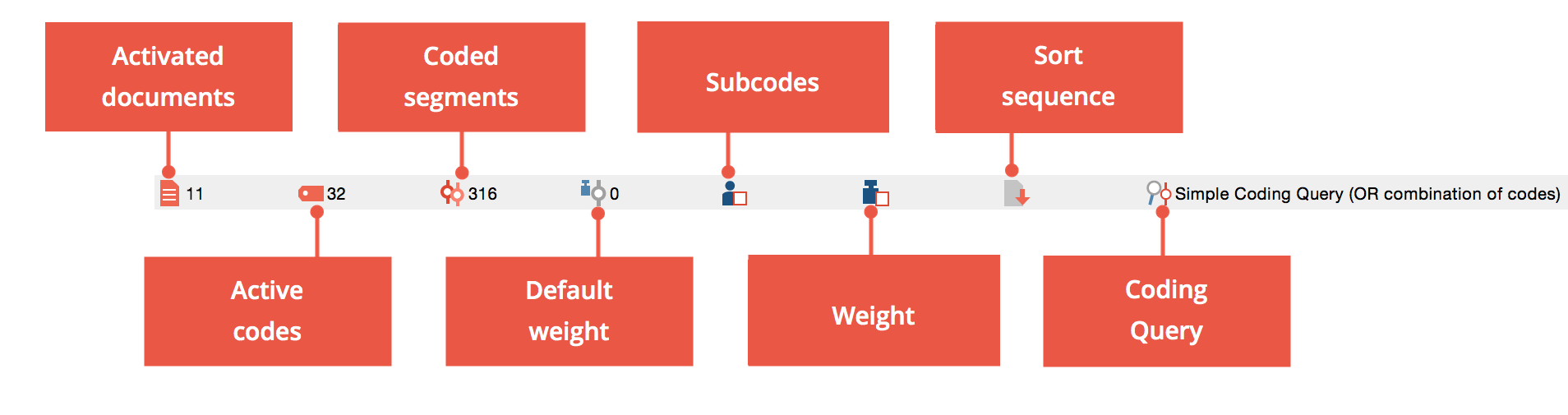
Status bar at the bottom of the MAXQDA screen
![]() Activated Documents –
number of currently activated documents
Activated Documents –
number of currently activated documents
![]() Active codes – number of
currently activated codes
Active codes – number of
currently activated codes
![]() Coded segments – number
of coded segments, which are displayed in the “Retrieved Segments” window
Coded segments – number
of coded segments, which are displayed in the “Retrieved Segments” window
![]() Default weight – displays
the current standard weight, with which each new coded segment is provided. The
icon is interactive! Click the icon to customize
the standard weight.
Default weight – displays
the current standard weight, with which each new coded segment is provided. The
icon is interactive! Click the icon to customize
the standard weight.
![]() Include Subcodes – displays the
current status of the retrieval: If there is a checkmark on the icon, the
subcodes are included in the retrieval; if no checkmark is displayed, the
subcodes are not included. The icon is interactive! Click
the icon in order to determine whether subcodes will be included or
not.
Include Subcodes – displays the
current status of the retrieval: If there is a checkmark on the icon, the
subcodes are included in the retrieval; if no checkmark is displayed, the
subcodes are not included. The icon is interactive! Click
the icon in order to determine whether subcodes will be included or
not.
![]() Use Weight Filter – displays the current status of the weight filter for
the retrieval: If there is no checkmark displayed on the icon, the weight filter
is switched off and all segments will appear in the “Retrieved Segments” window,
regardless of their weight. If a checkmark appears on the icon, the weight
filter is active and only the segments which satisfy the conditions of the
filter will appear. The icon is interactive! Click the
icon to turn the weight filter on and off.
Use Weight Filter – displays the current status of the weight filter for
the retrieval: If there is no checkmark displayed on the icon, the weight filter
is switched off and all segments will appear in the “Retrieved Segments” window,
regardless of their weight. If a checkmark appears on the icon, the weight
filter is active and only the segments which satisfy the conditions of the
filter will appear. The icon is interactive! Click the
icon to turn the weight filter on and off.
![]() Sort sequence – shows the
sequence of the coded segments in the “Retrieved Segments” window, which can be
sorted by Document System, Code System, or weight. The icon is interactive!
Click the icon to toggle between the various
sorting options.
Sort sequence – shows the
sequence of the coded segments in the “Retrieved Segments” window, which can be
sorted by Document System, Code System, or weight. The icon is interactive!
Click the icon to toggle between the various
sorting options.
![]() Coding Query – displays
the selected mode of retrieval, such as “Simple Coding Query” or “Overlapping.”
The icon is interactive! Click the icon to call up
the Complex Coding Query.
Coding Query – displays
the selected mode of retrieval, such as “Simple Coding Query” or “Overlapping.”
The icon is interactive! Click the icon to call up
the Complex Coding Query.