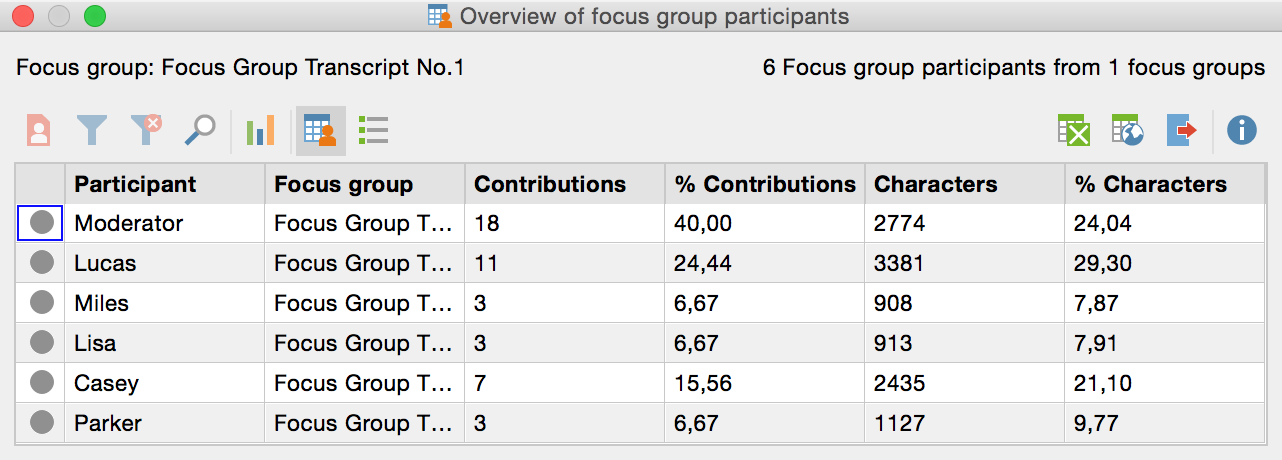
The "Overview of focus group participants" provides important information about the individual participants, such as the number and scope of their respective contributions, and also allows you to store additional information about each participant in the form of variables. To access the overview, right-click on a focus group in the "Document System" and choose Overview of focus group participants.
The following window will open:
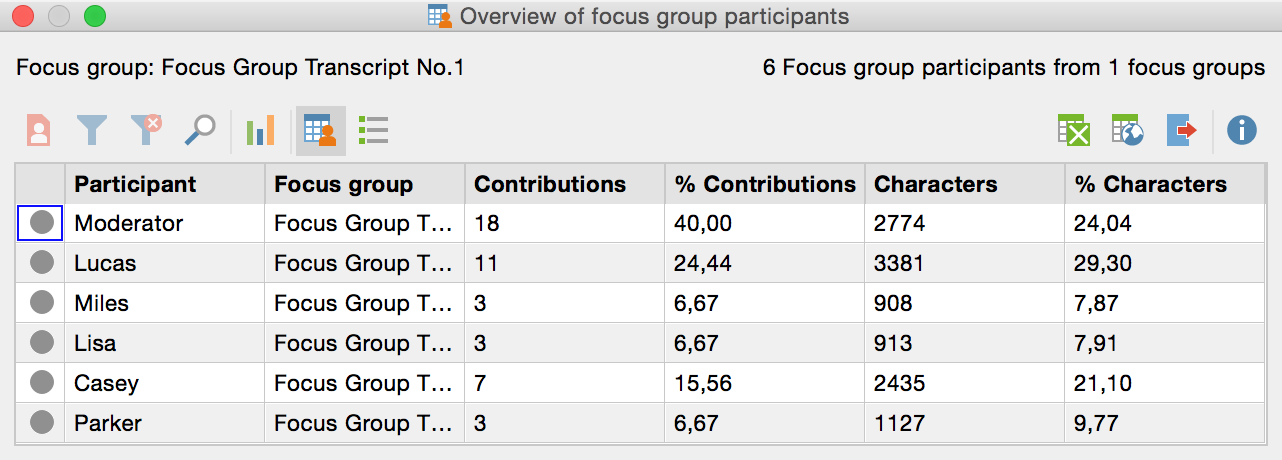
The “Overview of Focus Group Participants” provides important information
The first two columns are used to identify the participants and their respective focus group transcript. The percentages of contributions and the characters always appear in the displayed table. If you have assigned a particular color to a participant, it will appear in the first column of the table.
In top of the window are several buttons, whose special functions in relation to the focus group analysis are explained here:
![]() Only activated focus group participants - Reduces rows to
those of participants activated in the “Document System”. This is especially
handy if you want to exclude Moderators from the overview: Activate only the
other participants and click the button.
Only activated focus group participants - Reduces rows to
those of participants activated in the “Document System”. This is especially
handy if you want to exclude Moderators from the overview: Activate only the
other participants and click the button.
![]() Statistics - Presents the values of all the columns displayed in
a frequency table or chart, excluding the “participants” and “focus group”
columns. More information on frequency tables and charts can be found here
>> LINK.
Statistics - Presents the values of all the columns displayed in
a frequency table or chart, excluding the “participants” and “focus group”
columns. More information on frequency tables and charts can be found here
>> LINK.
![]() Data Editor - Turns on the Variable View, in which the
variable values are
visible.
Data Editor - Turns on the Variable View, in which the
variable values are
visible.
![]() List of variables - Switches to Variable View, where you
can define new variables and adjust and edit existing variables. More
information on the use of variables in focus group analysis is provided in the
next section.
List of variables - Switches to Variable View, where you
can define new variables and adjust and edit existing variables. More
information on the use of variables in focus group analysis is provided in the
next section.
Tip: You can call up the summary table not only for individual focus groups transcripts, but also for the participants of all the focus groups in the MAXQDA project. To do this, click at the top level in the "Document System " with the mouse and select the appropriate entry. A corresponding overview is also available in the context menu of an individual participant, referred to here as “Overview of participant variables”.
Editing Variables for Focus Group Participants
You can store background information for each participant in a focus group for selective analyses and comparisons; for example, comparing the statements of older and younger participants. First open the "Overview of focus group participants" from the context menu in the "Document System" (either at the top level for all focus groups in the project, or at the level of a single focus group).
As seen above, the default overview contains multiple columns of information that MAXQDA compiles for the participants. You can add more columns for information such as, for example, age, profession, or professional rank.
Adding new variables is done in the same way as in other overviews of variables in MAXQDA:
1. Click on the List of Variables button ![]() to switch to Variable View.
to switch to Variable View.
2. Next, click on the New Variable ![]() button.
button.
A new window will appear, in which you can define the name and type of the new variable.
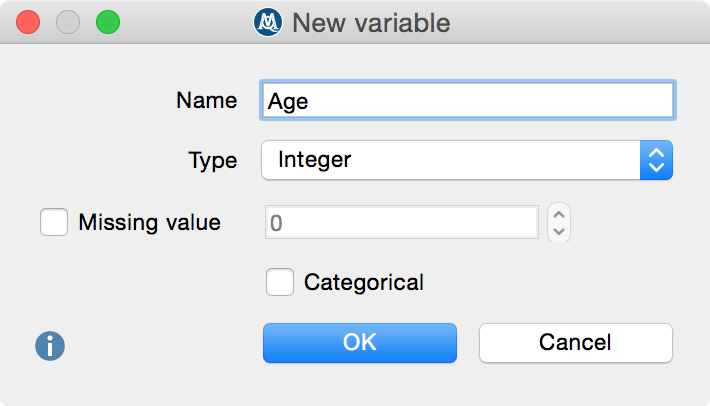
Creating a new variable
After clicking OK, you will see that a line has been added with the newly added variable in Variable View.
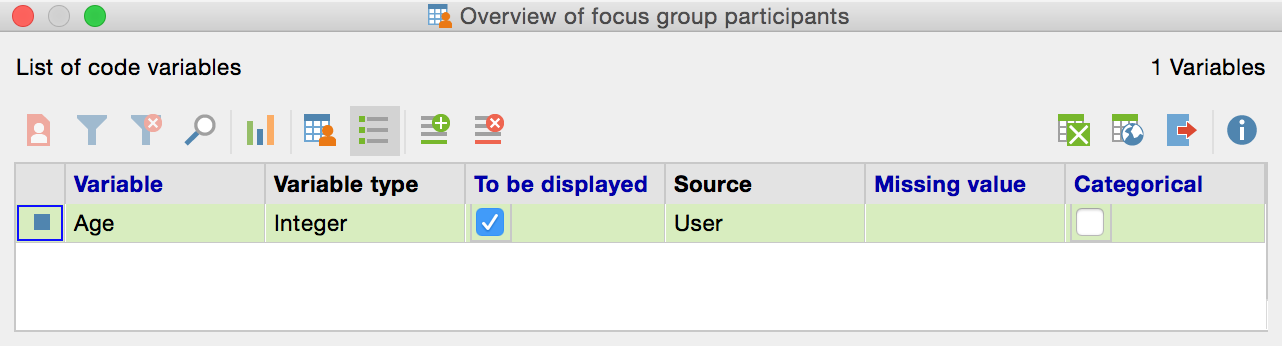
Newly added variable in Variable View
Entering values for the participants
Click on the button ![]() Overview of focus group participants to return to the
normal view. On the far right you will see a newly added column, in which you
can enter values for each participant. The editable column can be easily
recognized by its blue column heading, unlike the black headings of the columns
automatically generated by MAXQDA.
Overview of focus group participants to return to the
normal view. On the far right you will see a newly added column, in which you
can enter values for each participant. The editable column can be easily
recognized by its blue column heading, unlike the black headings of the columns
automatically generated by MAXQDA.
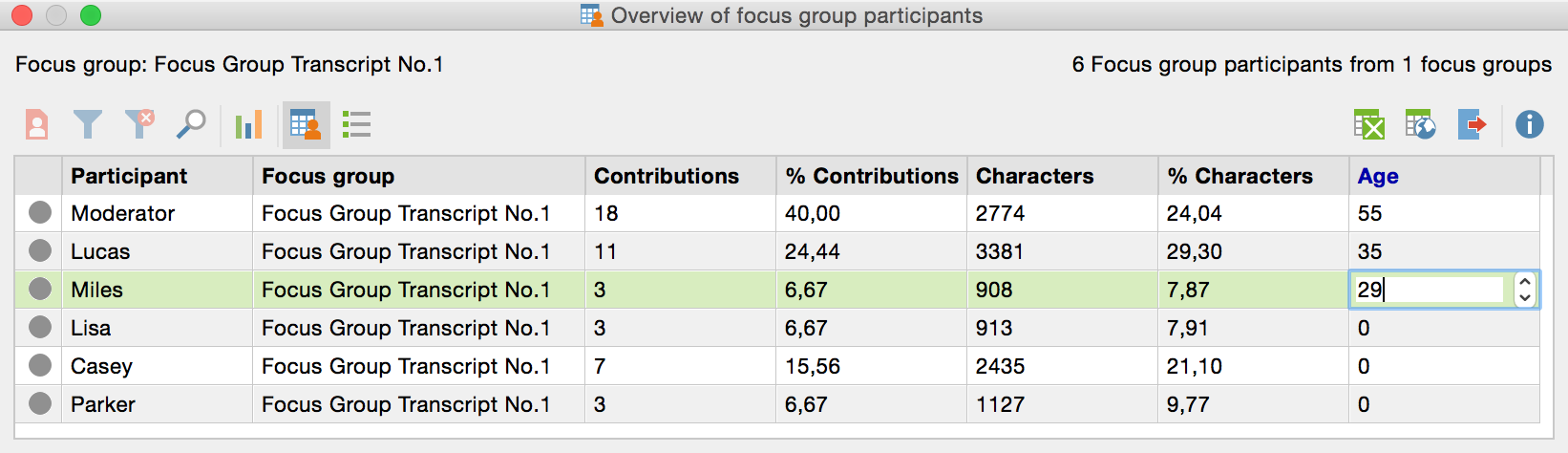
Entering data for a variable
The variable values for participants can be used:
•To activate only selected participants with specific values for further analysis or
•in a Crosstab for focus group to compare groups of participants.