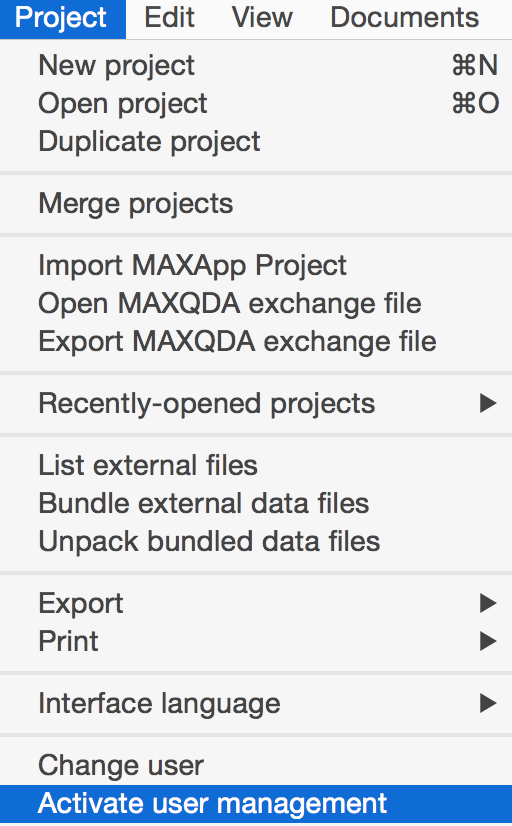
MAXQDA supports teams working on projects with an optional user management system, in which you can set different rights for different groups of users.
Note: The admin system is not designed to ensure secure of your projects, just for working together in teams.
To activate user management, select Project > Activate user management from the menu.
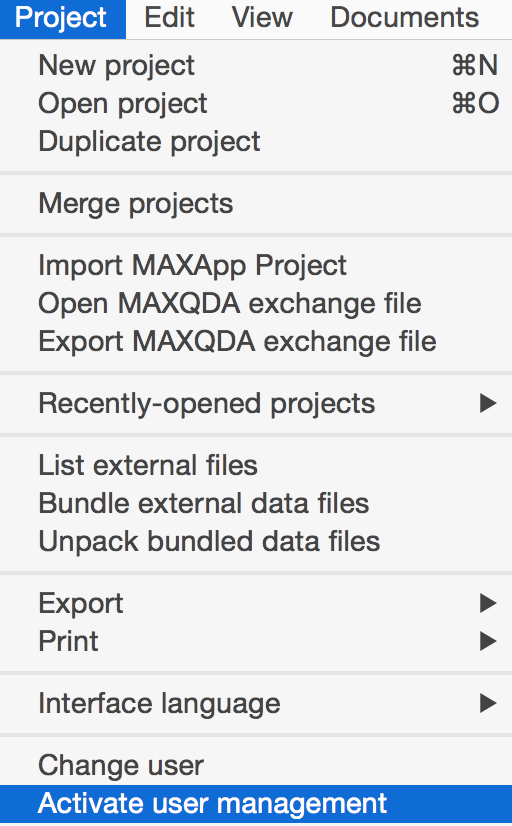
Activating user management
The user who activates the user management will automatically become administrator and has to set a password for his user name.
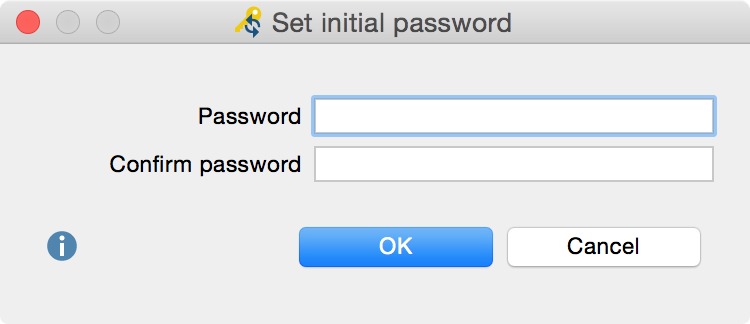
Set admin password
Caution: Note your password carefully! Without this password, the MAXQDA project can no longer be opened.
Once the administrator has been established, user management can only be opened with a valid administrator name and password. The next time the project is opened a login window will appear and you'll be prompted for a valid user name and password.
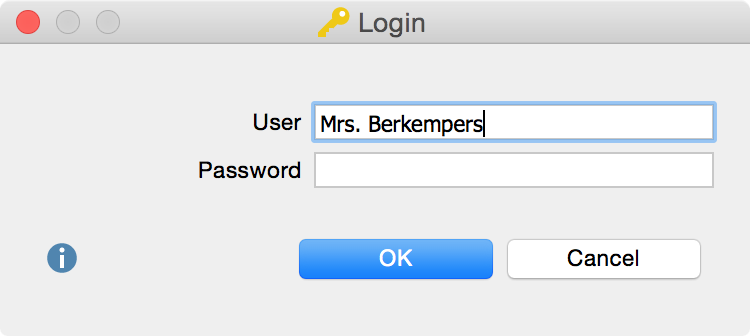
Login window
In the default configuration, only administrators are able to open the user management, add users or change rights.