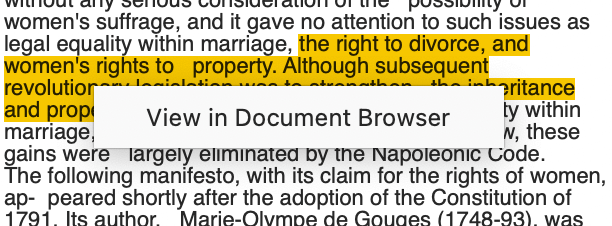We all know that trees are important for our climate and environment; they remove carbon dioxide from the air, are a habitat for animals and are a crucial resource to build furniture and even houses. But did you know that trees can also support you with your research project? In this month’s tip we will explain how!
Some of you might already know MAXDictio – MAXQDA’s module that is specifically suited to dictionary-based content analysis and which offers a lot of helpful functions for quantitative text analysis like Word Frequencies, Lemmatization, Word Combinations etc. In this month’s tip we will focus on the Word Tree and explain how to use it.
Let’s assume we are analyzing the Declaration of the Rights of Woman and of the Female Citizen from 1791 by Olympe de Gouges and are striving to perform a content analysis for this historical document. We have a particular interest in words that occur in combinations with other words so that we can analyze and compare the context in which they appear together. Using the function “Word Combinations” we can quickly get an overview of the most frequent combinations:
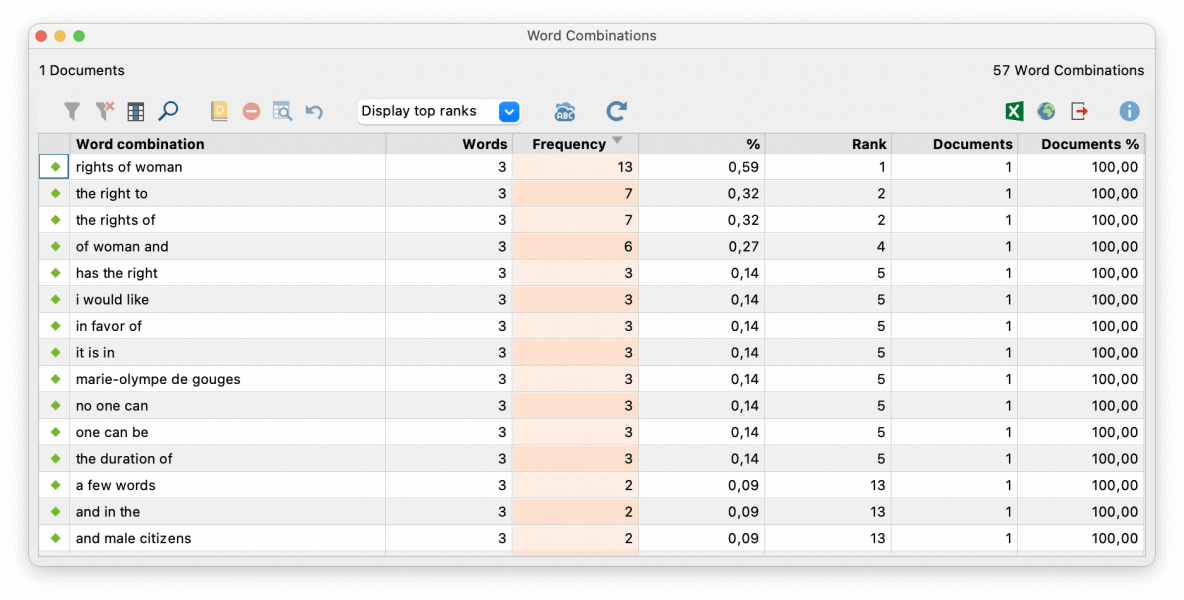 Word Combinations results table.
Word Combinations results table.
For our text exploration, the number of occurrences of the word combinations alone might not be sufficient, as we want to delve deeper into the context of words. For this purpose, MAXQDA offers the “Keyword-in-Context” feature, which allows you to search for relevant terms and embed them in the context of the words before and after the search term.
Keyword-in-Context in the MAXDictio Manual
The Interactive Word Tree is based on the same functionality but differs in presentation: it is a visually supported form of keyword-in-context analysis that allows us to explore and analyze word combinations in their respective context. As the name suggests, the structure of this visualization is based on the shape of a tree, making it easy to explore its individual branches.
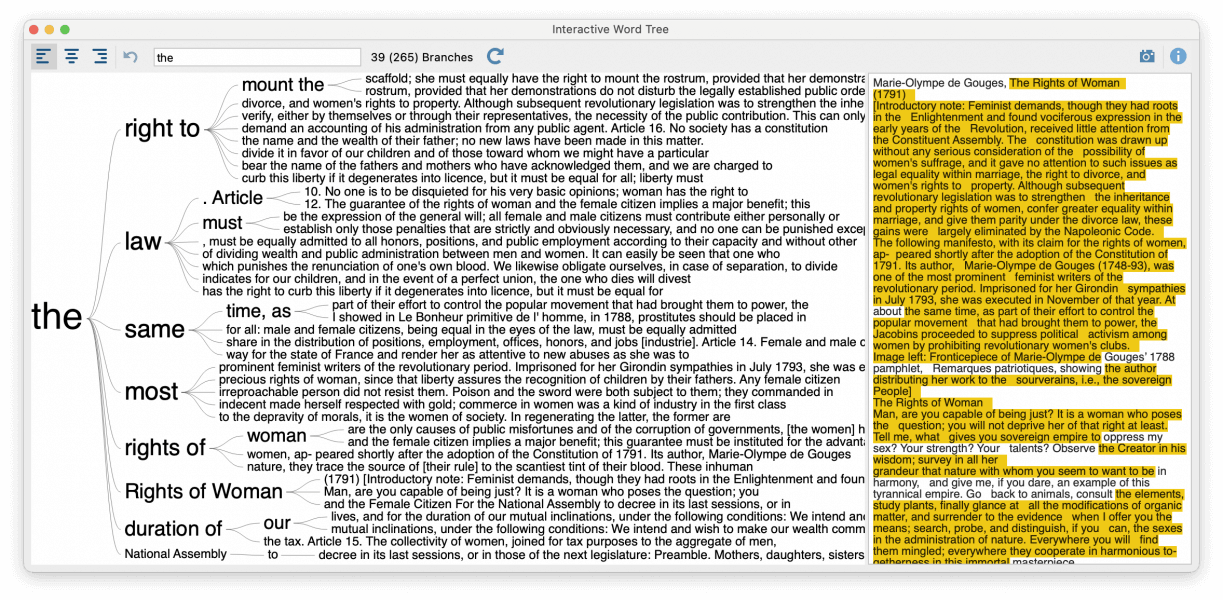 Word Tree for the Declaration of the Rights of Woman by Olympe de Gouges.
Word Tree for the Declaration of the Rights of Woman by Olympe de Gouges.
As we can see, the Word Tree with its branches is displayed in the left pane, while in the right pane, we can see the original text. The parts of the text that are visible in the left pane of the Word Tree are highlighted in the right pane. When opening the Word Tree, the most frequent word is used as the root of our Word Tree and shown on the far left. In our example, this is the word “the”, from which the next most-frequent words split into branches according to their frequency. This logic is continued and each branch of the tree grows longer, until each branch ends with one phrase in the form of one branch per line.
In the Word Tree we don’t just see words in context, but word frequencies as well. The word’s frequency will appear in the tooltip when hovering over the word:
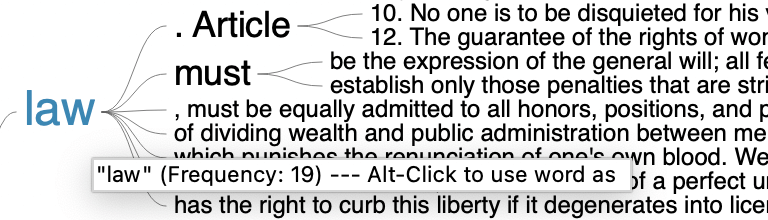 Tooltip displaying the word’s frequency.
Tooltip displaying the word’s frequency.
In our example, the word “the” with a frequency of 265 is the root of the tree. But we can easily change this root to focus on other words that might be more interesting to us. We can quickly do so by clicking on the word in the Word Tree itself, on the word in the right pane where the analyzed text is displayed, or by manually inserting the word in the Word Trees toolbar:
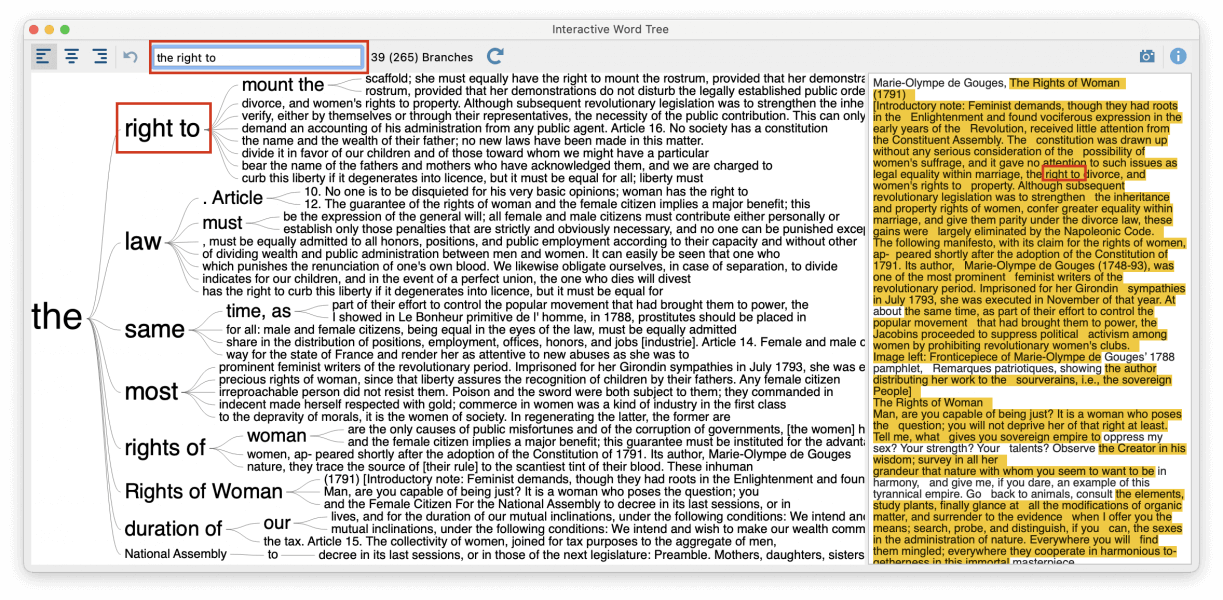 Highlighted word in Word Tree and toolbar.
Highlighted word in Word Tree and toolbar.
Now, “the right to” is displayed as the root and the number of branches that split off this root is reduced to the number of appearances of this word’s combination, so that we have a clear overview:
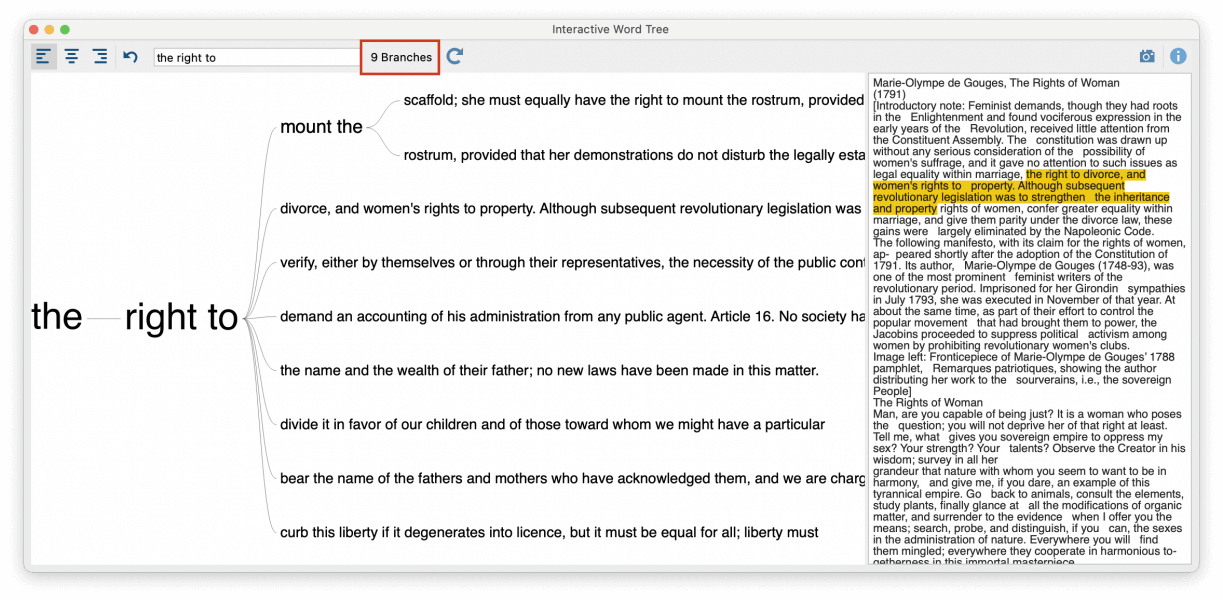 Word Tree with the new root and reduced branches.
Word Tree with the new root and reduced branches.
One of the benefits of the Word Tree is its interactivity: you can easily right-click on a word in the right pane to open the context menu and “View in Document Browser” to see the whole context of the word in the Document Browser.
Last but not least, we can also adjust the placement of the root. By default, the root is located on the left and we can examine which words follow. But we can also change the root’s placement to the right or to the middle of the tree to analyze which words appear before the word of interest or before and after.
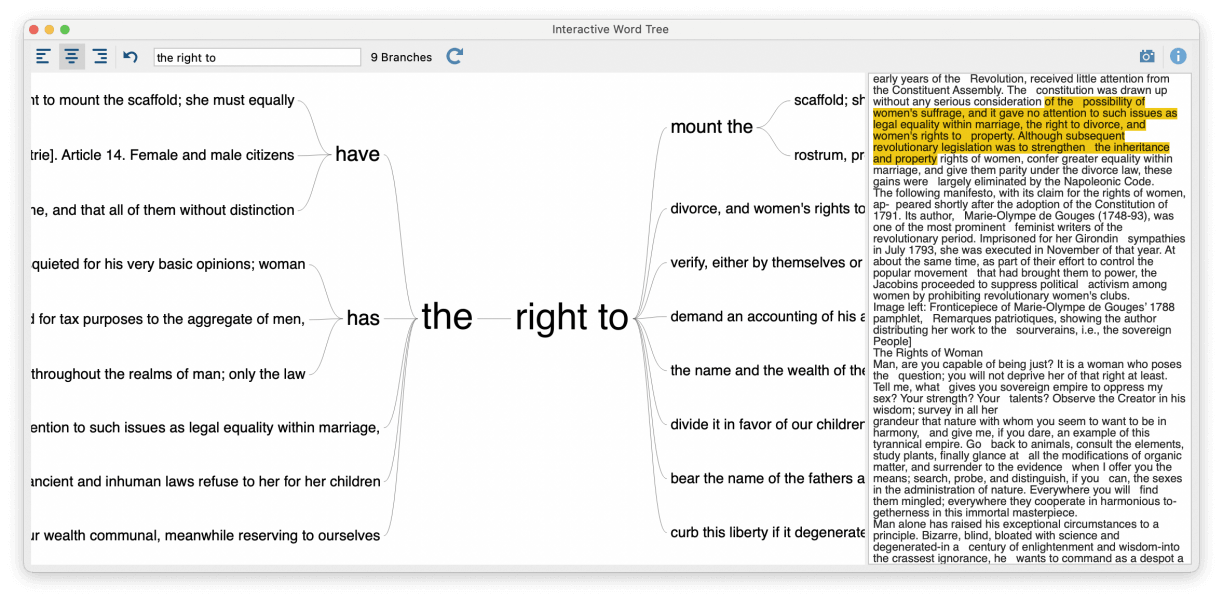 Roots adjusted and placed in the middle.
Roots adjusted and placed in the middle.
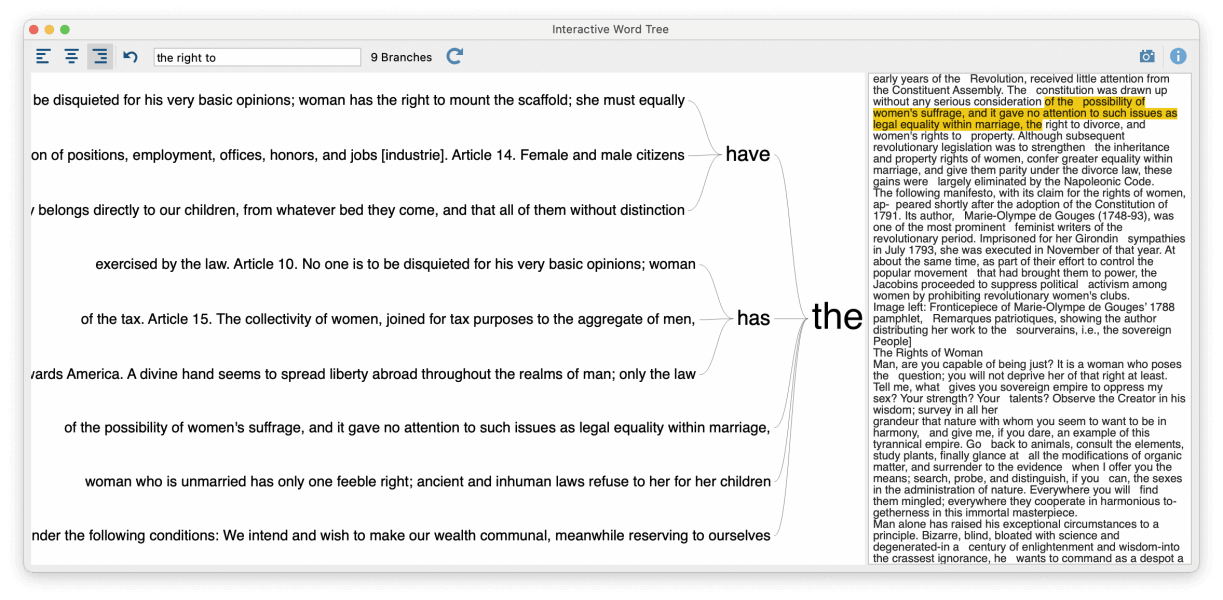 Roots adjusted and placed on the right.
Roots adjusted and placed on the right.
We hope we could give you a useful summary of one of MAXQDA’s functions for visually supported keyword-in-context analysis! For further information, please also check out our online manual:
Interactive Word Trees in the MAXDictio Manual