MAXQDA provides basic functions for the statistical analysis of variables, and makes it possible to create frequency tables and diagrams for individual variable values. For further analysis, such as cluster or factor analysis, it is necessary to export the data table of document or code variables in order to perform the statistical analysis in the appropriate program.
To export the variables:
- Click on the
 Export button in the toolbar of the “Data editor” or choose Variables > Export data (document variables) or (code variables) in the drop-down menu.
Export button in the toolbar of the “Data editor” or choose Variables > Export data (document variables) or (code variables) in the drop-down menu. - Give the exported file a name. You can also select exactly where you want to save the file.
- For the file format, you can choose between
- Excel (XLS/X)
- • SPSS Data File (SAV), which is only available for the document variables and works fine in most statistics programs,
- • SPSS Syntax File (SPS), which is only available for the document variables,
- Text (TXT, tab delimited)
- • Rich Text Format (RTF)
- Website (HTML), and TXT (tab delimited).
- Select OK.
Note: In some statistical programs, the variable names are limited in length. As the length of the variable name in MAXQDA can be up to 63 characters, it is recommended that you shorten the variable names for export in order to avoid potential problems during subsequent work with the statistics program. Choose variable names in which the first 8 characters of the variables differ in each case to avoid duplicates in the statistical software when you import the file. This will only be necessary if you transfer data via Excel format – if you use the SPSS export, MAXQDA will use short variable names automatically.
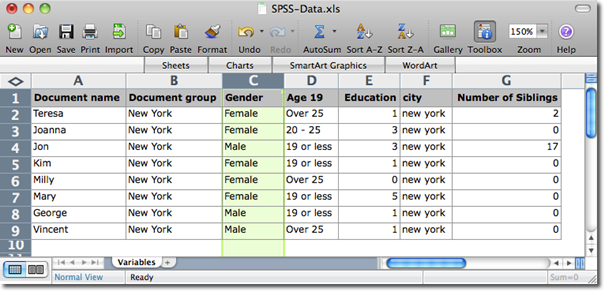
Tip: The variable matrix can also be transferred via the clipboard. You can either select the entire matrix using the keyboard shortcut Ctrl+A (Windows) or cmd+A (Mac), or select individual rows by clicking on them while holding down the Ctrl (Windows) or cmd (Mac) button. Use the keyboard shortcut Ctrl+C (Windows) or cmd+C (Mac) to copy the selected data onto the clipboard.
