Document links, the most common form of link, are easily seen in the “Document Browser,” but if you have created many links, it is difficult to get an overview of them. For this reason, MAXQDA makes it possible to view all links in an overview table. This overview table is similar to the one used for the “Overview of coded segments.”
To view the “Overview of links,” right-click on a document, document group or the “Documents” icon (representing the entire project) in the “Document System” and select Overview of links. When right-clicking on a document or document group, only those links from that document or group will be shown.
The overview contains the following information:
Anchor point (Document 1), paragraph 1, preview 1, second location (Document 2), paragraph 2, preview 2.
In other words, you see the document name, paragraph number, and a preview of each side of a link. Document links are not hierarchical, meaning they don’t have a specific direction. A link from Point A to Point B is also a link from Point B to Point A. If you view all links from the whole paragraph, you will therefore see each link listed twice: once as Point A to Point B, and once as Point B to Point A.
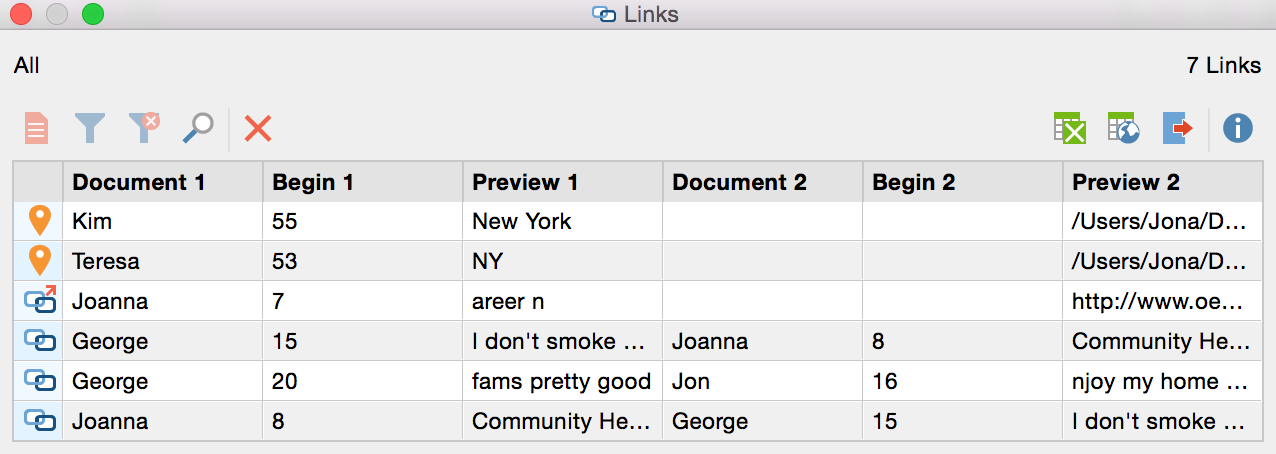
In the “Overview of links,” each type of link can be distinguished by the symbol that appears in the column on the far left:
![]() Document links
Document links
![]() External links and web links
External links and web links
![]() Geolinks
Geolinks
The “Overview of links” table works like other MAXQDA tables. You can choose to sort it alphabetically or reverse alphabetically by clicking on the column headers. Clicking once on a link opens the linked document segment in the “Document Browser,” showing you where the link is located. You can also access several functions in the table toolbar:
![]() Excel table – a table with the selected links is created and saved in XLS/X format and opened in the program (usually Excel) that handles this type of files.
Excel table – a table with the selected links is created and saved in XLS/X format and opened in the program (usually Excel) that handles this type of files.
![]() HTML table – a table with the selected links is created and saved in HTML format and opened in the standard web browser.
HTML table – a table with the selected links is created and saved in HTML format and opened in the standard web browser.
![]() Export – allows you to export the table in XLS/X, HTML, RTF, or TXT (tab delimited) format.
Export – allows you to export the table in XLS/X, HTML, RTF, or TXT (tab delimited) format.
