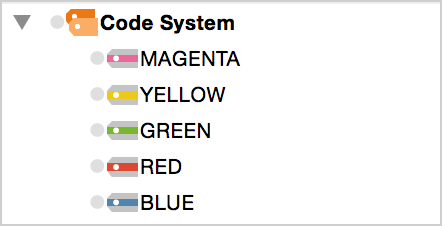Color coding text is a technique that is especially useful at the beginning of the analysis process. It is similar to the marking of text in a book with a highlighter. It allows you to mark the passages you find particularly interesting when reading through the text for the first time. Before you decide which codes to use and before you start analyzing your text in categories, this technique lets you keep track of what simply seems important.
Before you begin color coding, you must ensure that the “Code” toolbar is visible. This toolbar can be activated via the “View” menu. The Code toolbar contains five highlight coding colors.
To highlight code a segment of text, you follow a similar process as with standard coding: highlight the text segment with your mouse and click on one of the five colors in the toolbar. The text segment will now be highlighted in that color, and it will be coded accordingly. A new coding stripe will be visible in the coding column next to the document.
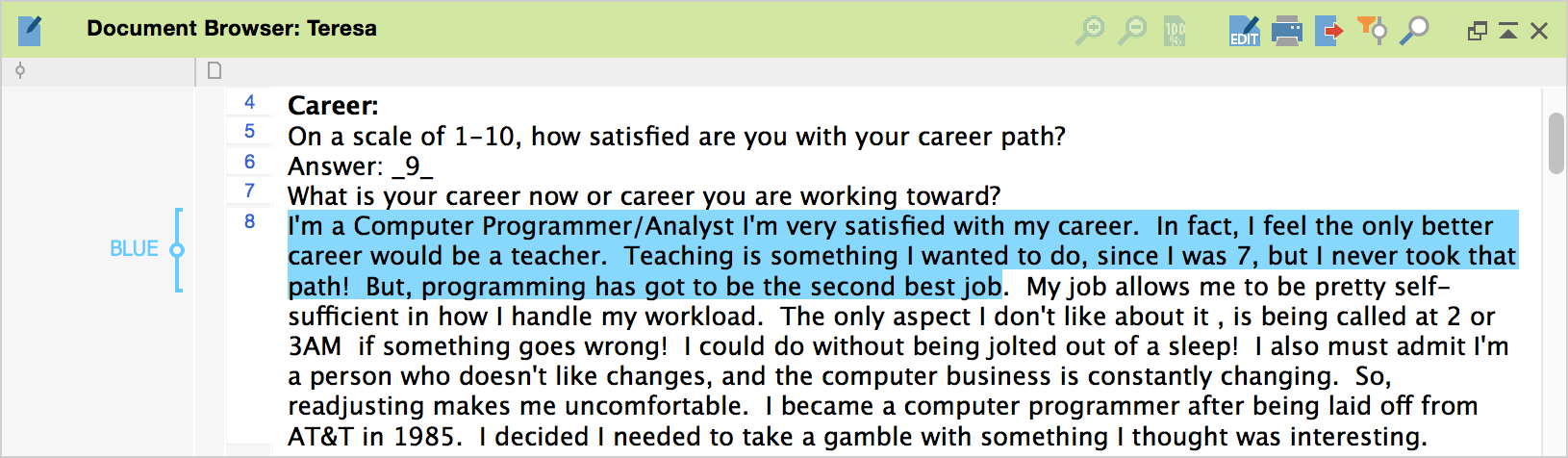
In practice, then, the highlight coding does much more than just change the color of the text – it is also a coding action. This means that you can later call up all of the green-highlighted segments and work with those that are most important. This lets you code more specifically once the first general coding run is complete. Retrieving all codes with a specific color coding can be done by activating all documents in the “Document System” and activating the appropriate color code in the “Code System.”
If at a later point, you delete the color code in the “Code System,” you are not only deleting the code. All coded segments for that code will also be deleted. In other words, all highlights of that color will be deleted from your documents.
Color codes are marked with a specific symbol in the Code System: